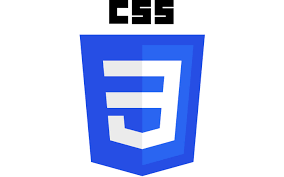- CSS - Home
- CSS - Roadmap
- CSS - Introduction
- CSS - Syntax
- CSS - Inclusion
- CSS - Types
- CSS - Measurement Units
- CSS - Selectors
- CSS - Colors
- CSS - Backgrounds
- CSS - Fonts
- CSS - Text
- CSS - Images
- CSS - Links
- CSS - Tables
- CSS - Borders
- CSS - Border Block
- CSS - Border Inline
- CSS - Margins
- CSS - Lists
- CSS - Padding
- CSS - Cursor
- CSS - Outlines
- CSS - Dimension
- CSS - Scrollbars
- CSS - Inline Block
- CSS - Dropdowns
- CSS - Visibility
- CSS - Overflow
- CSS - Clearfix
- CSS - Float
- CSS - Arrows
- CSS - Resize
- CSS - Quotes
- CSS - Order
- CSS - Position
- CSS - Hyphens
- CSS - Hover
- CSS - Display
- CSS - Focus
- CSS - Zoom
- CSS - Translate
- CSS - Height
- CSS - Hyphenate Character
- CSS - Width
- CSS - Opacity
- CSS - Z-Index
- CSS - Bottom
- CSS - Navbar
- CSS - Overlay
- CSS - Forms
- CSS - Align
- CSS - Icons
- CSS - Image Gallery
- CSS - Comments
- CSS - Loaders
- CSS - Attr Selectors
- CSS - Combinators
- CSS - Root
- CSS - Box Model
- CSS - Counters
- CSS - Clip
- CSS - Writing Mode
- CSS - Unicode-bidi
- CSS - min-content
- CSS - All
- CSS - Inset
- CSS - Isolation
- CSS - Overscroll
- CSS - Justify Items
- CSS - Justify Self
- CSS - Tab Size
- CSS - Pointer Events
- CSS - Place Content
- CSS - Place Items
- CSS - Place Self
- CSS - Max Block Size
- CSS - Min Block Size
- CSS - Mix Blend Mode
- CSS - Max Inline Size
- CSS - Min Inline Size
- CSS - Offset
- CSS - Accent Color
- CSS - User Select
- CSS - Cascading
- CSS - Universal Selectors
- CSS - ID Selectors
- CSS - Group Selectors
- CSS - Class Selectors
- CSS - Child Selectors
- CSS - Element Selectors
- CSS - Descendant Selectors
- CSS - General Sibling Selectors
- CSS - Adjacent Sibling Selectors
- CSS Advanced
- CSS - Grid
- CSS - Grid Layout
- CSS - Flexbox
- CSS - Visibility
- CSS - Positioning
- CSS - Layers
- CSS - Pseudo Classes
- CSS - Pseudo Elements
- CSS - @ Rules
- CSS - Text Effects
- CSS - Paged Media
- CSS - Printing
- CSS - Layouts
- CSS - Validations
- CSS - Image Sprites
- CSS - Important
- CSS - Data Types
- CSS3 Advanced Features
- CSS - Rounded Corner
- CSS - Border Images
- CSS - Multi Background
- CSS - Color
- CSS - Gradients
- CSS - Box Shadow
- CSS - Box Decoration Break
- CSS - Caret Color
- CSS - Text Shadow
- CSS - Text
- CSS - 2d transform
- CSS - 3d transform
- CSS - Transition
- CSS - Animation
- CSS - Multi columns
- CSS - Box Sizing
- CSS - Tooltips
- CSS - Buttons
- CSS - Pagination
- CSS - Variables
- CSS - Media Queries
- CSS - Functions
- CSS - Math Functions
- CSS - Masking
- CSS - Shapes
- CSS - Style Images
- CSS - Specificity
- CSS - Custom Properties
- CSS Responsive
- CSS RWD - Introduction
- CSS RWD - Viewport
- CSS RWD - Grid View
- CSS RWD - Media Queries
- CSS RWD - Images
- CSS RWD - Videos
- CSS RWD - Frameworks
- CSS References
- CSS Interview Questions
- CSS Online Quiz
- CSS Online Test
- CSS Mock Test
- CSS - Quick Guide
- CSS - Cheatsheet
- CSS - Properties References
- CSS - Functions References
- CSS - Color References
- CSS - Web Browser References
- CSS - Web Safe Fonts
- CSS - Units
- CSS - Animation
- CSS Resources
- CSS - Useful Resources
- CSS - Discussion
CSS - Links
Links are used to navigate from one webpage to other with a single click. We can use CSS properties to style links in various ways.
CSS Links Example
We can create a link in webpage using <a> tag. With CSS we can style this to built text link, button link and image link as shown below.
Table of Contents
States of Link
A link in a webpage exist in various states, and these states of link can be styled using pseudo-classes in CSS. Following are common states of link.
- Link: Represents unvisited links. This state of links can be styled with :link pseudo class. (This is default state for anchor tag).
- Visited: Represents the links that are already visited (present in browser's history). This state of links can be styled with :visited pseudo class.
- Hover: Represents the state when user hover's the mouse pointer over link. This state of links can be styled with :hover pseudo class.
- Active: Represents the state when user clicks the link. This state of links can be styled with :active pseudo class.
Default Styles of Links
Following are default styles applied to a link in webpage. You can modify this style using CSS.
- All the links will be underlined. You can remove this by setting text-decoration property to 'none'.
- All the unvisited links will be in blue color and visited links will be purple. You can use color property to modify this
- The mouse pointer changes to a little hand icon when you hover over a link. You can use cursor property to modify this.
- Hovered links will be underlined and active links are styled in red.
CSS Text Link
A text content when clicked will navigate to a different webpage or a section of same page is called text link. Following example show how to make a text link.
Example
<html>
<head>
<style>
body{
padding: 10px;
}
a {
color: blue;
text-decoration: none;
}
a:hover {
text-decoration: underline;
transform: scale(1.1);
}
</style>
</head>
<body>
<a href="/index.htm"> Click Me </a>
</body>
</html>
Styling States of Link
As mentioned above in this example we have used pseudo-classes to style different states of a link.
Example
<html>
<head>
<style>
body {
padding: 10px;
font-size: 1.2rem;
font-family: sans-serif;
}
a {
display: inline-block;
transition: transform 0.2s ease;
}
a:link {
color: green;
text-decoration: none;
}
a:visited {
color: purple;
}
a:hover {
text-decoration: underline;
transform: scale(1.1)
}
a:active {
color: black;
}
</style>
</head>
<body>
<p> Select course </p>
<ul>
<li> <a href="/html/index.htm" target="_blank">
HTML
</a> </li>
<li> <a href="/css/index.htm" target="_blank">
CSS
</a> </li>
<li> <a href="/python/index.htm" target="_blank">
Python
</a> </li>
</ul>
</body>
</html>
CSS Button Links
In CSS we can styles links in such a way that it looks like a clickable button. Following example shows this.
Example
<html>
<head>
<style>
body {
display: flex;
justify-content: space-around;
padding: 10px;
height: 100px;
}
.button {
display: inline-block;
color: white;
background-color: blue;
height: 20%;
padding: 10px 20px;
text-align: center;
text-decoration: none;
border-radius: 5px;
transition: all 0.3s ease;
}
.button:hover {
background-color: darkblue;
transform: scale(1.1);
box-shadow: 0 4px 8px rgba(0, 0, 0, 0.1);
}
</style>
</head>
<body>
<a class="button" href="/css/index.htm" target="_blank" >
CSS
</a>
<a class="button" href="/html/index.htm" target="_blank" >
HTML
</a>
</body>
</html>
CSS Image Links
We can also attach links on images displayed in webpage. Following example shows this.
Example
<html>
<head>
<style>
body {
display: flex;
justify-content: space-around;
padding: 10px;
height: 100px;
}
a img {
transition: all 0.3s ease;
border-radius: 5px;
}
a:hover img {
transform: scale(1.05);
box-shadow: 0 4px 8px rgba(0, 0, 0, 0.1);
}
</style>
</head>
<body>
<a href="/css/index.htm" target="_blank" >
<img src="/css/images/css.png"
alt="css-image-link" height="60px" >
</a>
</body>
</html>