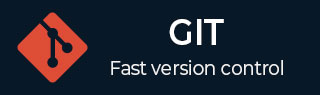
- Git - Home
- Git - Version Control
- Git - Basic Concepts
- Git - Command Line
- Git - Installation
- Git - First Time Setup
- Git - Basic Commands
- Git - Getting Help
- Git - Tools
- Git - Cheat Sheet
- Git - Terminology
- Git - Life Cycle
- Git - Get a Repository
- Git - Adding New Files
- Git - Recording Changes
- Git - Viewing Commit History
- Git Branching
- Git - Branches in a Nutshell
- Git - Creating a New Branch
- Git - Switching Branches
- Git - Branching and Merging
- Git - Merge Conflicts
- Git - Managing Branches
- Git - Branching Workflows
- Git - Remote Branches
- Git - Tracking Branches
- Git - Rebasing
- Git - Rebase vs. Merge
- Git - Squash Commits
- Git Operations
- Git - Clone Operation
- Git - Tagging Operation
- Git - Aliases Operation
- Git - Commit Operation
- Git - Stash Operation
- Git - Move Operation
- Git - Rename Operation
- Git - Push Operation
- Git - Pull Operation
- Git - Fork Operation
- Git - Patch Operation
- Git - Diff Operation
- Git - Status Operation
- Git - Log Operation
- Git - Head Operation
- Git - Origin Master
- Git Undoing
- Git - Undoing Changes
- Git - Checkout
- Git - Revert
- Git - Reset
- Git - Restore Operation
- Git - Rm
- Git - Switch Operation
- Git - Cherry-pick
- Git - Amend
- Git on the Server
- Git - Local Protocol
- Git - Smart HTTP Protocol
- Git - Dumb HTTP Protocol
- Git - The SSH Protocol
- Git - The Git Protocol
- Git - Getting Git on a Server
- Git - Setting up the Server
- Git - Daemon
- Git - GitWeb
- Git - GitLab
- Git - Third Party Hosted Options
- Distributed Git
- Git - Distributed Workflows
- Git - Contributing to a Project
- Git - Maintaining a Project
- Customizing Git
- Git - Configuration
- Git - Hooks
- Git - Attributes
- Git - Init
- Git - Commit
Git Branches
What is Branch
A branch is simply a pointer to a specific commit in the history. It represents an independent line of development in your project.
Branching in VCS is a common feature that allows developers to work on separate lines of code without affecting the main development.
Traditional VCS tools can be slow when creating branches, especially for large projects. This slowdown is caused by copying the entire codebase for each new branch.
Git shines in VCS due to its lightweight branching model, allowing for very fast creation and switching between branches.
This efficiency comes from Git not duplicating the entire codebase for each branch, unlike many other VCS tools.
This enables frequent branching and merging, potentially happening multiple times a day.
By mastering Git's branching, developers can significantly improve their workflow and productivity.
Git Vs Other VCS
Git differs from other VCSs in how it keeps data. It makes use of several snapshots as compared to a series of modifications.
In Git, every commit takes a picture of the code as it stands at that particular moment.
This snapshot is kept in the form of a commit object, which has details about the author, message, and parent commit referenced to it.
Regular commits have one parent, merges (combining branches) have several parents, and first commits have none.
Stage and Commit
Git keeps track of the files that are staged for a particular commit.
The command git add is used to mark files that should be included in a commit.
Git generates a distinct checksum (SHA-1 hash) for every staged file, accurately reflecting its content at that particular moment.
The repository stores these checksums as blobs.
Making of a Snapshot
Git keeps track of the entire project's state at every commit.
Git generates a snapshot of the whole project directory structure when we use the git commit command.
The contained files (blobs) and their accompanying checksums are listed in a map format, called a tree object, which is how this snapshot is kept.
Commit Object
Git represents the commit by creating a commit object.
Metadata such as author details, commit message, timestamp, and above all a pointer to the root tree object are stored in this object.
Git can rebuild the precise project state at that particular commit using this pointer.
Chain of Commits
Every commit we make, adds a reference to (points to) the commit before it.
By doing this, a chronological chain of commits is created, connecting the commits and giving us the access to the project's history.
Using Branches
For the commit chain, Git uses branches as moveable, lightweight pointers.
These are bookmarks indicating certain commit history points.
By default, Git creates a main branch named master that initially points to our latest commit.
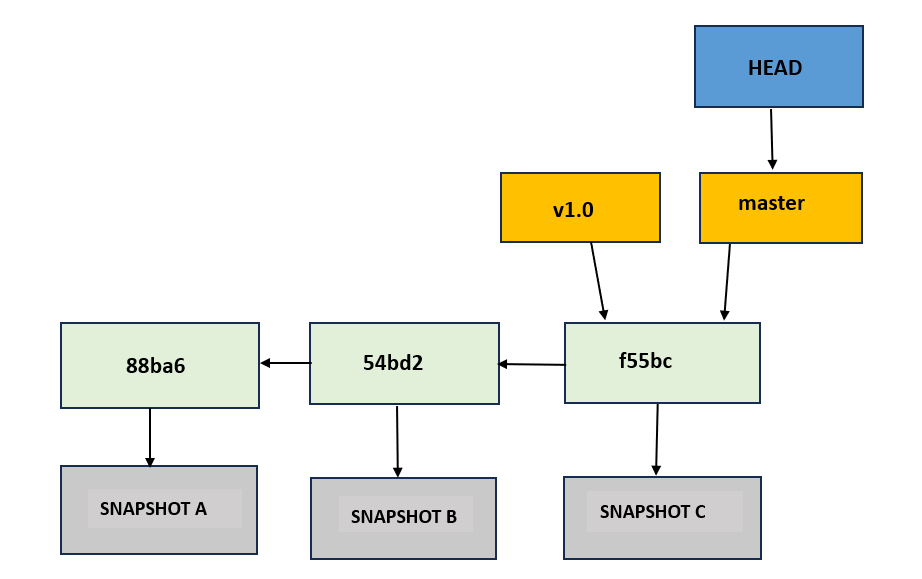
Updates for the Master Branch
The master branch pointer automatically refreshes to point to the most recent commit as we make changes and commit.
This guarantees that the most recent snapshot of our project is always reflected in the master branch.
Creating a New Branch
In Git, a newly formed branch creates a new pointer to monitor an alternate development path.
Consider a project with a branch named master, which points to a specific commit in the project's history.
Create a branch using the following command:
$ git branch feature-xyz
This command creates a branch called feature-xyz that points to the same commit as the master branch.
A branch serves as a bookmark or label. The feature-xyz branch and master will point to the same commit.

Tracking the Current Branch
Git uses a special pointer called HEAD to keep track of the currently active branch.
When a new branch is created, HEAD still points to the master branch, indicating that the current working branch remains master until explicitly switched.

The git log command with the --decorate option shows where the branch pointers are pointing in the commit history.
$ git log --decorate
The output looks as below:
f55bc (HEAD -> master, feature-xyz) Add support for new file formats 54bd2 Fix crash issue under heavy load conditions 88ba6 Initial setup and configuration
The --decorate option in this git log --decorate gives a visual representation of HEAD and pointers to branches.
Switching Branches
To change the active branch and update HEAD to point to the feature-xyz branch, use:
$ git checkout feature-xyz
This command updates HEAD to reference feature-xyz, so any future changes and commits will be recorded on feature-xyz, while master remains unchanged.

The states of each branch may diverge upon a new commit after branch switching.
After executing these commands, a new commit is created on the currently active branch feature-xyz.
For example:
$ vim update_script.py $ git commit -a -m 'Enhance script functionality'
The master branch is still at the commit it was pointing to prior to switching to feature-xyz, but the feature-xyz branch has advanced to include the new commit at this point.
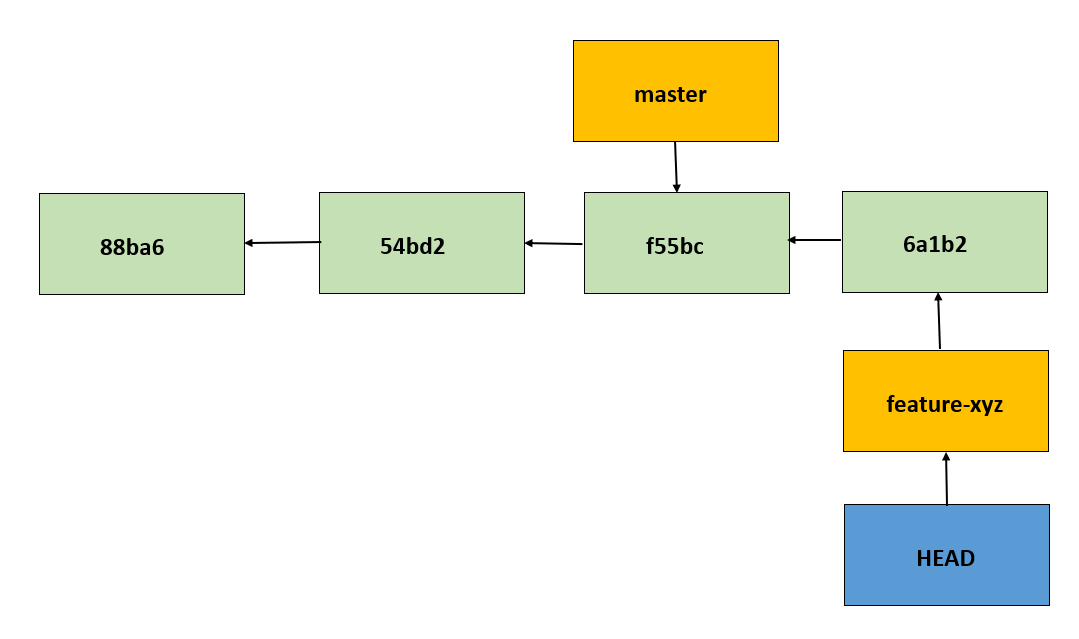
Switching Back to master
Use the following command to switch back to the master branch.
$ git checkout master
This updates the HEAD to point to the master branch, making master the active branch again.

It updates the files in the working directory to match the state of the commit that master points to.
This results in diverging work, as changes made on feature-xyz are not reflected on master and vice versa.
Let's make some additional changes and then commit:
$ vim notes.txt $ git commit -a -m 'Add notes for upcoming features'
With executiong of the above commands, a new commit is created on the current active branch master.
The master branch now includes different changes, like the notes for upcoming features.
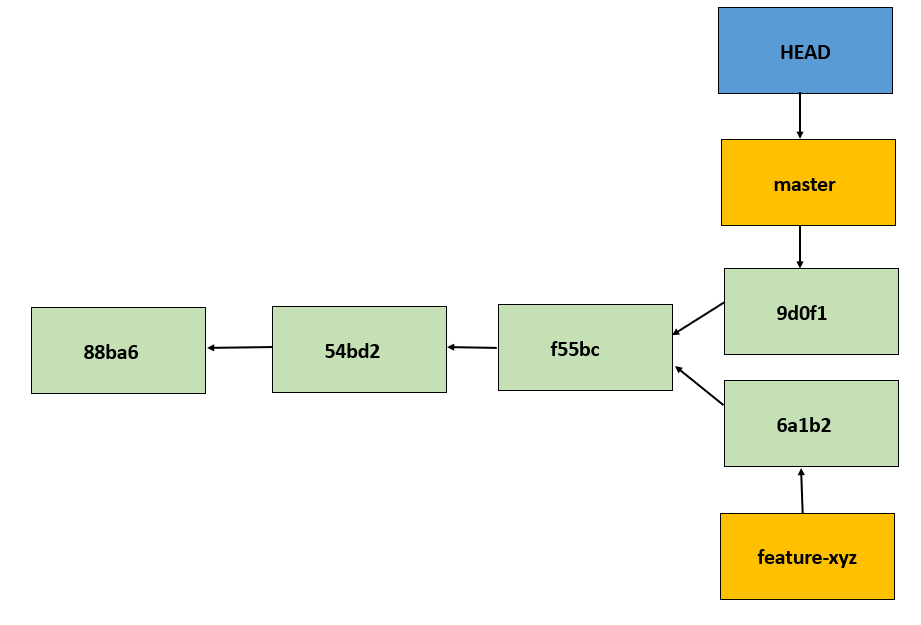
A clear visual history of commits and branches is provided by the git log --oneline --decorate --graph --all command, which also illustrates the relationships and divergences between them.
$ git log --oneline --decorate --graph --all * 9d0f1 (HEAD -> master) Add notes for upcoming features | * 6a1b2 (feature-xyz) Enhance script functionality |/ * f55bc Add support for new file formats * 54bd2 Fix crash issue under heavy load conditions * 88ba6 Initial setup and configuration
To conclude:
Git branches are created and deleted almost instantly since they are simply files with a 40-character SHA-1 checksum of a commit.
This allows for efficient branch management.
Git's method saves the time-consuming step of copying entire directories for new branches, which is required by older version control systems.
Git also streamlines the merging process by automatically identifying merge bases and recording commit parents.
This efficiency and automation encourage frequent branching and flexible development workflows.