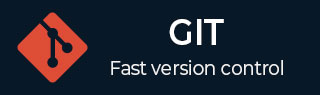
- Git - Home
- Git - Version Control
- Git - Basic Concepts
- Git - Command Line
- Git - Installation
- Git - First Time Setup
- Git - Basic Commands
- Git - Getting Help
- Git - Tools
- Git - Cheat Sheet
- Git - Terminology
- Git - Life Cycle
- Git - Get a Repository
- Git - Adding New Files
- Git - Recording Changes
- Git - Viewing Commit History
- Git Branching
- Git - Branches in a Nutshell
- Git - Creating a New Branch
- Git - Switching Branches
- Git - Branching and Merging
- Git - Merge Conflicts
- Git - Managing Branches
- Git - Branching Workflows
- Git - Remote Branches
- Git - Tracking Branches
- Git - Rebasing
- Git - Rebase vs. Merge
- Git - Squash Commits
- Git Operations
- Git - Clone Operation
- Git - Tagging Operation
- Git - Aliases Operation
- Git - Commit Operation
- Git - Stash Operation
- Git - Move Operation
- Git - Rename Operation
- Git - Push Operation
- Git - Pull Operation
- Git - Fork Operation
- Git - Patch Operation
- Git - Diff Operation
- Git - Status Operation
- Git - Log Operation
- Git - Head Operation
- Git - Origin Master
- Git Undoing
- Git - Undoing Changes
- Git - Checkout
- Git - Revert
- Git - Reset
- Git - Restore Operation
- Git - Rm
- Git - Switch Operation
- Git - Cherry-pick
- Git - Amend
- Git on the Server
- Git - Local Protocol
- Git - Smart HTTP Protocol
- Git - Dumb HTTP Protocol
- Git - The SSH Protocol
- Git - The Git Protocol
- Git - Getting Git on a Server
- Git - Setting up the Server
- Git - Daemon
- Git - GitWeb
- Git - GitLab
- Git - Third Party Hosted Options
- Distributed Git
- Git - Distributed Workflows
- Git - Contributing to a Project
- Git - Maintaining a Project
- Customizing Git
- Git - Configuration
- Git - Hooks
- Git - Attributes
- Git - Init
- Git - Commit
Git Cherry-Pick
The command git cherry-pick allows you to choose and apply specific commits from one branch to another.
By applying the modifications made by one or more previous commits, the git cherry-pick command generates a new commit for each.
Before beginning, the working tree needs to be clean (no changes from the HEAD commit).
When applying changes:
Successful changes update both the index and working tree for affected paths.
The current branch and HEAD stay the same if a change cannot be implemented correctly.
The commit generating the conflict is indicated by the CHERRY_PICK_HEAD reference.
Conflicting paths are marked in the working tree with conflict markers ( and >>>>>>>) and in the index with up to three versions.
No other modifications are made beyond these specific changes.
Usage
The git cherry-pick command is commonly used when you want to take a specific bug fix or feature from another branch and apply it to your current branch without merging the entire branch.
Syntax
git cherry-pick <commit>
The commits designated for cherry-picking are indicated by the <commit>....
Similar to using --no-walk, sets of commits can be supplied, but by default, no traversal takes place.
When a range is specified, a single revision walk is used to process all of the <commit>... arguments.
Options
The git cherry-pick command has the following options:
-e
--edit
git cherry-pick -e <commit> git cherry-pick --edit <commit>
You can modify the commit message prior to completing the cherry-pick operation by using the -e or --edit option in git cherry-pick.
Git launches your default text editor for message editing after applying changes from the specified commit.
Depending on the modifications that have been cherry-picked, this option can be helpful in giving a commit message that is more contextually relevant or descriptive.
--cleanup=<mode>
git cherry-pick --cleanup=scissors <commit>
Before the commit message is sent to the commit process, Git formats it according to the --cleanup=<mode> option.
Git adds scissors to MERGE_MSG during conflicts if <mode> is set to scissors, which makes manual conflict resolution easier.
-x
git cherry-pick -x <commit>
-
In order to document the cherry-selected change and identify its source commit.
The -x option in git cherry-pick adds a line cherry picked from commit to the original commit message.
Conflicts that arise during the cherry-picking process are not included in this annotation.
-r
git cherry-pick -r <commit>
In the past, the -r option in git cherry-pick was used to prevent the commit message from automatically adding cherry picked from commit by default.
The -r option has no effect and is regarded as a no-op as of the current default settings, where this annotation is not inserted by default.
-m <parent-number>
--mainline
git cherry-pick -m 1 <commit>
In Git cherry-pick, the -m <parent-number> or --mainline <parent-number> option indicates the parent of a merge commit to take into account as the mainline.
This makes it possible for Git to replay changes in relation to the designated parent (numbered from 1) and helps establish the base for applying changes while cherry-picking from a merge commit.
In order to ensure that the right source of modifications is applied when cherry-picking merges, this option is crucial for clearing up any doubt.
-n
--no-commit
git cherry-pick -n <commit> git cherry-pick --no-commit <commit>
Git cherry-pick with the -n or --no-commit option applies changes from specified commits to the working tree and index without generating commits automatically.
This option allows cherry-picking against the current state of the index instead of requiring it to match the HEAD commit, thus it is helpful for applying changes from many commits sequentially without committing each one individually.
-s
--signoff
git cherry-pick -s <commit>
-
Git inserts a Signed-off-by trailer at the end of the commit message when the -s or --signoff option is used.
The author's name and email address are usually included in this trailer, attesting to the author's authority to submit the code in accordance with the project's license requirements.
It acts as a digital signature certifying that the contributed code is authentic and that the author has examined it.
-S[<keyid>]
--gpg-sign[=<keyid>]
--no-gpg-sign
Commits can be GPG-signed in Git with the -S or --gpg-sign option.
- The signer's identity can be specified with the optional keyid.
On the other hand, this behavior is reversed by --no-gpg-sign, which overrides any prior commit GPG signing configurations.
--ff
git cherry-pick --ff <commit>
If the current HEAD is already its immediate parent, the --ff option in Git's cherry-pick command allows a fast-forward merge to the cherry-picked commit.
--abort
git cherry-pick --abort
The cherry-pick process gets cancelled if it encounters conflicts or if you want to stop the operation for any other reason.
--quit
git cherry-pick --quit
The cherry-pick process gets stopped, but it preserves the conflict resolution, so that if you want to continue later, you can.
Handling Merge Conflicts
If a conflict arises while cherry-picking:
Git will stop the process and mark the conflicting files.
Resolve the conflicts manually.
After resolving, use:
git add <resolved-file> git cherry-pick --continue
Cherry-picking Multiple Commits
Different commits can be cherry-picked together using the following command:
git cherry-pick <commit1>^..<commit2>
Non-consecutive commits can also be cherry-picked using the following command:
git cherry-pick <commit1> <commit2> <commit3>
Hence, the purpose of this command is to apply specific commits from one branch to another branch without merging the entire branch.