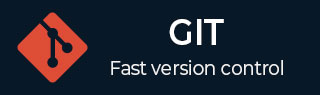
- Git - Home
- Git - Version Control
- Git - Basic Concepts
- Git - Command Line
- Git - Installation
- Git - First Time Setup
- Git - Basic Commands
- Git - Getting Help
- Git - Tools
- Git - Cheat Sheet
- Git - Terminology
- Git - Life Cycle
- Git - Get a Repository
- Git - Adding New Files
- Git - Recording Changes
- Git - Viewing Commit History
- Git Branching
- Git - Branches in a Nutshell
- Git - Creating a New Branch
- Git - Switching Branches
- Git - Branching and Merging
- Git - Merge Conflicts
- Git - Managing Branches
- Git - Branching Workflows
- Git - Remote Branches
- Git - Tracking Branches
- Git - Rebasing
- Git - Rebase vs. Merge
- Git - Squash Commits
- Git Operations
- Git - Clone Operation
- Git - Tagging Operation
- Git - Aliases Operation
- Git - Commit Operation
- Git - Stash Operation
- Git - Move Operation
- Git - Rename Operation
- Git - Push Operation
- Git - Pull Operation
- Git - Fork Operation
- Git - Patch Operation
- Git - Diff Operation
- Git - Status Operation
- Git - Log Operation
- Git - Head Operation
- Git - Origin Master
- Git Undoing
- Git - Undoing Changes
- Git - Checkout
- Git - Revert
- Git - Reset
- Git - Restore Operation
- Git - Rm
- Git - Switch Operation
- Git - Cherry-pick
- Git - Amend
- Git on the Server
- Git - Local Protocol
- Git - Smart HTTP Protocol
- Git - Dumb HTTP Protocol
- Git - The SSH Protocol
- Git - The Git Protocol
- Git - Getting Git on a Server
- Git - Setting up the Server
- Git - Daemon
- Git - GitWeb
- Git - GitLab
- Git - Third Party Hosted Options
- Distributed Git
- Git - Distributed Workflows
- Git - Contributing to a Project
- Git - Maintaining a Project
- Customizing Git
- Git - Configuration
- Git - Hooks
- Git - Attributes
- Git - Init
- Git - Commit
Git - Contributing to a project
Contributing to a Git-based project involves working collaboratively on a codebase that is typically hosted on platforms like GitHub, GitLab, or Bitbucket. It enables multiple developers to work on a project simultaneously, manage changes, and streamline the process of incorporating new features or fixing bugs. Here's how to get started with contributing to a Git project:
-
Fork the repository.
-
Clone the forked repository.
-
Set up the upstream remote.
-
Create a new branch.
-
Make changes and commit.
-
Push the Changes to Your Fork
-
Create a Pull Request (PR)
-
Respond to Feedback
-
Sync with Upstream Changes
Let us study each of these in detail in the following sections:
Fork the Repository
-
Forking creates a personal copy of the repository under your account. This allows you to freely make changes to the codebase without affecting the original project.
-
This step is typically performed by clicking the "Fork" button on the project's repository page.
Clone the Forked Repository
-
Once you've forked the repository, you need to clone it to your local machine.
-
Use the following command
git clone <forked-repository-url>
-
This downloads a copy of the codebase to your local development environment, where you can begin making changes.
Set Up the Upstream Remote
-
Setting up the upstream remote connects your local repository to the original repository, which allows you to keep your fork updated with the latest changes from the main project.
-
Use the following command:
git remote add upstream <original-repository-url>
Create a New Branch
-
It's best practice to create a new branch for each feature or bug fix you work on, rather than making changes directly on the main or master branch.
-
To create a new branch:
git checkout -b feature-branch-name
-
Using descriptive branch names (like bugfix-issue123 or feature-new-ui-component) makes it easier to understand the purpose of the branch.
Make Changes and Commit
-
Edit the code and add new features or fix bugs as required.
-
Once changes are made, stage them for commit using:
git add .
-
Commit the changes a descriptive message using:
git commit -m "Add feature to enhance UI component"
Push the Changes to Your Fork
-
After committing your changes, push them to your forked repository on GitHub (or the platform you're using).
-
Use the command
git push origin feature-branch-name
Create a Pull Request (PR)
-
Once your changes are pushed to the forked repository, create a pull request to the original project.
-
Navigate to the main repository, and you'll typically see an option to create a pull request from your forked branch.
-
In the pull request description, explain the changes you've made, their purpose, and any relevant issue numbers or context.
Respond to Feedback
-
The project maintainers might review your pull request and provide feedback.
-
Make any requested changes, commit them to the same branch, and push them again. The pull request will automatically update.
Sync with Upstream Changes
-
To avoid merge conflicts, keep your branch up to date with the latest changes from the original repository.
-
Fetch the latest changes:
git fetch upstream
-
Merge them into your branch
git checkout feature-branch-name git merge upstream/main
Resolve any conflicts if necessary.
Best Practices for Contributing to Git Projects
Read the Contribution Guidelines: Most projects have guidelines that outline coding standards, commit message formats, and branch naming conventions.
Write Clear Commit Messages: Use descriptive and concise commit messages to make it easy for others to understand the purpose of the changes.
Test Your Changes: Always test your code thoroughly before submitting a pull request to avoid introducing bugs.
Stay Organized: When working on multiple contributions, use different branches for each change to keep your work manageable.