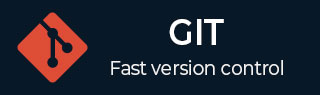
- Git - Home
- Git - Version Control
- Git - Basic Concepts
- Git - Command Line
- Git - Installation
- Git - First Time Setup
- Git - Basic Commands
- Git - Getting Help
- Git - Tools
- Git - Cheat Sheet
- Git - Terminology
- Git - Life Cycle
- Git - Get a Repository
- Git - Adding New Files
- Git - Recording Changes
- Git - Viewing Commit History
- Git Branching
- Git - Branches in a Nutshell
- Git - Creating a New Branch
- Git - Switching Branches
- Git - Branching and Merging
- Git - Merge Conflicts
- Git - Managing Branches
- Git - Branching Workflows
- Git - Remote Branches
- Git - Tracking Branches
- Git - Rebasing
- Git - Rebase vs. Merge
- Git - Squash Commits
- Git Operations
- Git - Clone Operation
- Git - Tagging Operation
- Git - Aliases Operation
- Git - Commit Operation
- Git - Stash Operation
- Git - Move Operation
- Git - Rename Operation
- Git - Push Operation
- Git - Pull Operation
- Git - Fork Operation
- Git - Patch Operation
- Git - Diff Operation
- Git - Status Operation
- Git - Log Operation
- Git - Head Operation
- Git - Origin Master
- Git Undoing
- Git - Undoing Changes
- Git - Checkout
- Git - Revert
- Git - Reset
- Git - Restore Operation
- Git - Rm
- Git - Switch Operation
- Git - Cherry-pick
- Git - Amend
- Git on the Server
- Git - Local Protocol
- Git - Smart HTTP Protocol
- Git - Dumb HTTP Protocol
- Git - The SSH Protocol
- Git - The Git Protocol
- Git - Getting Git on a Server
- Git - Setting up the Server
- Git - Daemon
- Git - GitWeb
- Git - GitLab
- Git - Third Party Hosted Options
- Distributed Git
- Git - Distributed Workflows
- Git - Contributing to a Project
- Git - Maintaining a Project
- Customizing Git
- Git - Configuration
- Git - Hooks
- Git - Attributes
- Git - Init
- Git - Commit
Git - Getting a Git Repository
In this chapter, we will learn how to configure and initialize a repository (repo) using Git version control. You'll understand how to manage your project using Git commands such as creating a repository, tracking changes, and committing changes to repositories.
What is a Git Repository?
A Git repository (often referred to simply as a "repo") is where your project's files and the entire history of changes are stored. A Git repository can be local (on your computer) or remote (hosted on a server like GitHub or GitLab).
In a Git repository:
You can track the history of changes to files.
You can create, switch, and merge branches of development.
You can collaborate with others by sharing code through a remote repository.
Ways to Get a Git Repository
There are two ways to get a Git repository:
Create a new repository for a new project.
Clone an existing repository from a remote source (e.g., GitHub, GitLab).
Creating a New Git Repository
If you are starting a new project, the first step is to create a new repository. This can be done locally or directly on a hosting platform.
Creating a Local Repository
To create a new local repository, follow these steps:
-
Navigate to your project directory: Open your terminal or command prompt and navigate to the directory where your project is located or where you want to create the new project directory. You can use the following command to navigate:
cd /path/to/your/project
-
Initialize the Git repository: Once you are in the correct directory, run the following command:
git init
This command initializes a new Git repository in your directory by creating a .git folder. The .git folder stores all the necessary metadata and version history for the repository.
-
Add files to the repository: After initializing the repository, you'll want to start tracking your project files. You can do this by using the git add command. For example, to add all files in the current directory, run:
git add .
This stages the files, making them ready to be committed to the repository.
-
Commit the files: Now that your files are staged, commit them to the repository with a descriptive message:
git commit -m "Initial commit"
Creating a Remote Repository (e.g., GitHub, GitLab)
If you want to host your repository online (which is especially useful for collaboration), you need to create a repository on a hosting platform such as GitHub, GitLab, or Bitbucket.
-
Create a new repository on the platform:
Go to the hosting platform of your choice (e.g., https://github.com for GitHub).
After logging in, click on the New repository button.
Fill in the details for your repository (e.g., repository name, description, privacy settings).
-
Clone the repository to your local machine: After creating the remote repository, you will be given a URL for your repository. To clone this repository to your local machine, use the git clone command:
git clone https://github.com/username/repository-name.git
This will create a local copy of the repository on your computer. Now you can add files, commit changes, and push those changes back to the remote repository.
-
Push your local repository to the remote repository: If you already have a local repository and you want to connect it to a remote repository, you can do so using the following steps:
Add the remote repository to your local repository
git remote add origin https://github.com/username/repository-name.git
-
Push your local commits to the remote repository:
This command pushes your commits to the main branch of the remote repository.
git push -u origin main
Cloning an Existing Repository
If you are contributing to an existing project, or you want to use an open-source project as a starting point, you'll need to clone an existing repository. Cloning creates a local copy of the repository on your machine.
To clone an existing repository, follow these steps:
Get the repository URL: You need the URL of the repository you want to clone. For repositories hosted on platforms like GitHub, GitLab, or Bitbucket, you can usually find the clone URL on the repository's main page (it's often an HTTPS or SSH URL).
-
Run the `git clone` command: Open your terminal and navigate to the directory where you want to store the cloned repository. Then, run the following command:
git clone https://github.com/username/repository-name.git
This command creates a local copy of the repository, along with its entire history, branches, and files.
-
Navigate into the cloned repository: After cloning, you can navigate into the project directory:
cd repository-name
Now, you have a local copy of the repository and can start working on it.
Setting Up and Configuring a Git Repository
After you've created or cloned a Git repository, there are several configuration steps you should take to ensure everything is set up properly.
Setting Up Your Identity
Before making commits, you need to tell Git who you are. This is done by setting your name and email address, which are included in each commit. You can set these globally or per repository.
git config --global user.name "Your Name" git config --global user.email "youremail@example.com"
Omit the --global flag, if you want to configure these settings only for a specific repository.
Ignoring Files
Often, there are files in your project that you don't want to track in your Git repository. These can be temporary files, compiled binaries, or sensitive information. To tell Git to ignore certain files, you can create a .gitignore file.
For example, the following .gitignore file ignores all .log files and the node_modules directory:
*.log node_modules/
You can create a .gitignore file in the root directory of your project to exclude these files from being tracked.
Configuring Remotes
If you cloned a repository, Git automatically sets up the remote repository (usually named origin). However, if you've initialized a repository locally and want to connect it to a remote repository later, you'll need to add the remote manually:
git remote add origin https://github.com/username/repository-name.git
To verify the remotes in your repository, you can use:
git remote -v
This command shows the remote repositories associated with your project and the URLs used to access them.
Best Practices for Managing a Git Repository
Commit Often: Make frequent commits with clear and concise messages.
Branching: Use branches to work on features or bug fixes without affecting the main branch. Once the work is complete, merge it back into the main branch.
Pull Before Push: Always pull the latest changes from the remote repository before pushing your changes. This helps you stay in sync with your collaborators and avoid merge conflicts.
Use .gitignore: Keep your repository clean by using a .gitignore file to prevent unnecessary files from being tracked.