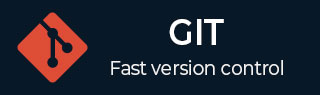
- Git - Home
- Git - Version Control
- Git - Basic Concepts
- Git - Command Line
- Git - Installation
- Git - First Time Setup
- Git - Basic Commands
- Git - Getting Help
- Git - Tools
- Git - Cheat Sheet
- Git - Terminology
- Git - Life Cycle
- Git - Get a Repository
- Git - Adding New Files
- Git - Recording Changes
- Git - Viewing Commit History
- Git Branching
- Git - Branches in a Nutshell
- Git - Creating a New Branch
- Git - Switching Branches
- Git - Branching and Merging
- Git - Merge Conflicts
- Git - Managing Branches
- Git - Branching Workflows
- Git - Remote Branches
- Git - Tracking Branches
- Git - Rebasing
- Git - Rebase vs. Merge
- Git - Squash Commits
- Git Operations
- Git - Clone Operation
- Git - Tagging Operation
- Git - Aliases Operation
- Git - Commit Operation
- Git - Stash Operation
- Git - Move Operation
- Git - Rename Operation
- Git - Push Operation
- Git - Pull Operation
- Git - Fork Operation
- Git - Patch Operation
- Git - Diff Operation
- Git - Status Operation
- Git - Log Operation
- Git - Head Operation
- Git - Origin Master
- Git Undoing
- Git - Undoing Changes
- Git - Checkout
- Git - Revert
- Git - Reset
- Git - Restore Operation
- Git - Rm
- Git - Switch Operation
- Git - Cherry-pick
- Git - Amend
- Git on the Server
- Git - Local Protocol
- Git - Smart HTTP Protocol
- Git - Dumb HTTP Protocol
- Git - The SSH Protocol
- Git - The Git Protocol
- Git - Getting Git on a Server
- Git - Setting up the Server
- Git - Daemon
- Git - GitWeb
- Git - GitLab
- Git - Third Party Hosted Options
- Distributed Git
- Git - Distributed Workflows
- Git - Contributing to a Project
- Git - Maintaining a Project
- Customizing Git
- Git - Configuration
- Git - Hooks
- Git - Attributes
- Git - Init
- Git - Commit
Git Pull
A key remote Git operation, git pull updates all related remote tracking branches as well as our current local working branch.
The command git pull makes sure that our local copy is always up to date with changes made remotely and includes the most recent additions from the remote repository.
By keeping local and remote versions consistent, we may avoid potential differences in the version history of our project.
What it does?
Fetch − Fetches the latest changes from the remote repository.
Merge − Merges the latest changes into the current branch.
Overview
A remote repository's updates are merged into the current branch via the Git pull command.
By default, it fast-forwards the current branch to match the remote if it is behind the remote.
Specifying options like --rebase or --no-rebase (or configuring pull.rebase) is necessary for reconciliation if the current branch and remote have diverged.
To get remote changes, git pull first executes git fetch with the given parameters.
By default, git pull then carries out git rebase or git merge to resolve divergences between branches, depending on configuration or flags.
Syntax
git pull [<remote>] [<branch>]
<remote> is the name of the remote repository.
<branch> is the name of the local branch.
Usage
The command git pull can be used in following manners:
Basic pull
Changes from the tracked remote branch can be fetched and merged into the current branch.
git pull
Pull from specific remote and branch
Changes from the main branch of the origin remote can be fetched and merged into the current branch.
git pull origin main
Conflicts vs. Fast-forward Merge
In case your branch is ahead of the remote branch, a fast-forward merge can be performed, but it may have conflicts which needs to be resolved manually.
Rebase instead of merge
You changes can be applied on top of the remote changes, using the pull with rebase. This keeps the history cleaner.
git pull --rebase
Options
The git pull command has the following options:
--ff-only
The changes are fast-forwarded only. In case a merge is required, the pull will be aborted to avoid the creation of merge commits.
git pull --ff-only
--no-ff
It forces a merge commit, even when a fast-forward is a possibility.
git pull --force
--rebase
The command git pull --rebase applies the local changes on top of the fetched changes. Helps in maintaining the commit history in a more linear and cleaner way.
git pull --rebase
--no-rebase
It ensures a merge, preventing rebasing.
git pull --no-rebase
--quiet or -q
The git reset command is usually used to manage the remote tracking branch, which can be overwritten with modifications from our current branch.
git pull --quiet
--verbose
The command git pull --verbose details out the information of changes that were fetched and merged.
git pull --verbose
--autostash
The command git pull --autostash stashes the local changes automatically before executing git pull, and applies the changes after the pull completes.
git pull --autostash
--no-edit
The command git pull --no-edit skips the commit message editor for the merge commit, in case a merge happens.
git pull --no-edit
--all
To fetch changes from all remote repositories linked to our local repository, will use the command git pull --all.
git pull -- all
To fetch changes from all remote repositories linked to our local repository, will use the command git pull --all.
This is useful while managing several remotes for example, while collaborating across different repositories or working with a forked repository, it is advantageous.
This command makes sure that all remote changes are reflected in our local repository, which helps with synchronization and collaboration.
It makes it easier to incorporate updates from different sources into our local development environment.
--strategy=<strategy>
The command git pull --strategy=<strategy> specifies the merge strategy that can be used. Few of the common strategies:
recursive − Its default strategy, which is three-way process.
ours − It keeps your version of the content.
theirs − It uses the remote version of the content.
git pull --strategy=recursive
Usage of multiple options
The command git pull can also be used with multiple options in one single command.
git pull --rebase --autostash --verbose
The above command will do all the three operations in one single command, i.e., pull changes with rebase, stash any uncommitted changes, and provide a detailed output of the changes.
It is a good practice to make sure your working directory is clean before executing git pull. This can be verified using git status command.