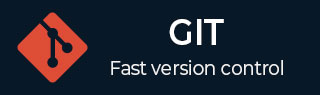
- Git - Home
- Git - Version Control
- Git - Basic Concepts
- Git - Command Line
- Git - Installation
- Git - First Time Setup
- Git - Basic Commands
- Git - Getting Help
- Git - Tools
- Git - Cheat Sheet
- Git - Terminology
- Git - Life Cycle
- Git - Get a Repository
- Git - Adding New Files
- Git - Recording Changes
- Git - Viewing Commit History
- Git Branching
- Git - Branches in a Nutshell
- Git - Creating a New Branch
- Git - Switching Branches
- Git - Branching and Merging
- Git - Merge Conflicts
- Git - Managing Branches
- Git - Branching Workflows
- Git - Remote Branches
- Git - Tracking Branches
- Git - Rebasing
- Git - Rebase vs. Merge
- Git - Squash Commits
- Git Operations
- Git - Clone Operation
- Git - Tagging Operation
- Git - Aliases Operation
- Git - Commit Operation
- Git - Stash Operation
- Git - Move Operation
- Git - Rename Operation
- Git - Push Operation
- Git - Pull Operation
- Git - Fork Operation
- Git - Patch Operation
- Git - Diff Operation
- Git - Status Operation
- Git - Log Operation
- Git - Head Operation
- Git - Origin Master
- Git Undoing
- Git - Undoing Changes
- Git - Checkout
- Git - Revert
- Git - Reset
- Git - Restore Operation
- Git - Rm
- Git - Switch Operation
- Git - Cherry-pick
- Git - Amend
- Git on the Server
- Git - Local Protocol
- Git - Smart HTTP Protocol
- Git - Dumb HTTP Protocol
- Git - The SSH Protocol
- Git - The Git Protocol
- Git - Getting Git on a Server
- Git - Setting up the Server
- Git - Daemon
- Git - GitWeb
- Git - GitLab
- Git - Third Party Hosted Options
- Distributed Git
- Git - Distributed Workflows
- Git - Contributing to a Project
- Git - Maintaining a Project
- Customizing Git
- Git - Configuration
- Git - Hooks
- Git - Attributes
- Git - Init
- Git - Commit
Git Tagging
Git tags are a means to highlight significant events in a project's history.
In addition to explaining the many kinds of tags that are readily available it will understand how to locate current tags, add new ones, and remove them. These points are usually associated with releases (like v1.0, v2.1, etc.) or milestones in the development of a project.
Basic Syntax for Tagging
Unlike branches, which can move over time as new commits are added, a tag is immutableit always points to the same commit.
There are two types of tags in Git:
Lightweight tags: Like bookmarks, these are just direct pointers to a particular commit. They don't store any extra information, like a message or tagger details.
Annotated tags: Think of them as more complex bookmarks. They store extra metadata such as the tagger's name, the date, and a message. Annotated tags are the preferred type when we're tagging releases because they are more descriptive and provide more historical information.
The syntax for creating and managing tags in Git is straightforward. Here's an example:
git tag <tag-name>
For example:
git tag v1.0
This command will create a lightweight tag named v1.0 that points to the latest commit in the current branch.
To create an annotated tag, use the `-a` option:
git tag -a <tag-name> -m "Tag message"
For example:
git tag -a v1.0 -m "Initial release"
This will create an annotated tag named v1.0 with the message `Initial release` attached to it.
Types of Git Tags
As mentioned earlier, there are two main types of tags: lightweight tags and annotated tags. Let's explore both types in detail.
Lightweight Tags
A lightweight tag is essentially a pointer to a specific commit. It's like creating a branch that doesn't move. Lightweight tags don't have any additional metadata like messages or timestamps, and they are used mostly for temporary or quick tagging tasks.
To create a lightweight tag, simply run:
git tag v1.0
This tag will now point to the latest commit in the current branch. We can also tag a specific commit by providing its hash:
git tag v1.0 <commit-hash>
Lightweight tags are simple to create but lack the depth of information that annotated tags provide. Therefore, they are usually not recommended for marking important releases.
Annotated Tags
Annotated tags, on the other hand, are full Git objects that store metadata. When we create an annotated tag, Git records who created the tag, when it was created, and a message along with it.
When generating an annotated tag in Git, we can provide a tagging message by using the -m option.
git tag -a v1.0 -m "Version 1.0 release"
This creates a tag named `v1.0` with the annotation "Version 1.0 release". To view the details of an annotated tag, run following command:
git show v1.0
This shows the commit information after the tagger information, tagging date, and annotation message.
Tagging Older Commits
Even after we've progressed beyond a commit, we can still tag it. i.e sometimes, we may need to go back in history and tag an older commit. To do this, simply provide the commit hash when creating the tag:
git tag v1.0 <commit-hash>
For example:
git tag -a v1.0-m "Version 1.0 release"
This command will create an annotated tag on the specified commit, allowing us to mark significant points in the project's history retrospectively.
Pushing Tags to a Remote Repository
By default, tags are not automatically pushed to the remote repository when we run git push. To push tags, we need to explicitly include them in the push command.
To push a single tag to the remote repository, use the following command:
git push origin <tagname>
For example:
git push origin v1.0
To push all tags to the remote repository, use the --tags option:
git push origin --tags
Deleting Tags
Use the following command to remove a tag from our local repository. On remote servers, the tag is still present even after executing this action.
git tag -d <tagname>
For example:
git tag -d v1.0
If the tag has already been pushed to the remote repository, we also need to delete it from the remote. To remove a tag from a remote server, follow below command.
Using the following command is the first method.
git push origin --delete <tagname>
Using this method, the remote server name (typically origin) is followed by the command git push.
However, we specify {<tagname>} in place of a branch name.
By doing this, Git is instructed to delete the given {<tagname>} tag from the remote server.
For example:
git push origin --delete v1.0
Checking out Tags
We can perform a git checkout of a tag in order to view the file versions linked to that tag.
This operation, however, puts our repository in a detached HEAD state, which has certain unfavorable effects.
git checkout t1.9a Note: switching to 't1.9a'. You are in 'detached HEAD' state. You can look around, make experimental changes and commit them, and you can discard any commits you make in this state without impacting any branches by switching back to a branch. If you want to create a new branch to retain commits you create, you may do so (now or later) by using -c with the switch command. Example: git switch -c <new-branch-name> Or undo this operation with : git switch - Turn off this advice by setting config variable advice.detachedHead to false Head is now at cc086fa user interface added
Specifically, any changes made and committed in this state will not be part of any branch and can only be accessed by their unique commit hash, which will not modify the tag.
$ git checkout -b type2 t2.0 Previous HEAD position was cc086fa user interface added Switched to a new branch 'type2'
It's usually advised to create a branch if we need to make modifications, such as fixing an error on an earlier version.
Best Practices for Git Tagging
To use Git tags effectively, follow these best practices:
Use Annotated Tags for Releases: Annotated tags provide more information and context, making them ideal for marking important points like releases.
Follow a Consistent Naming Convention: Adopt a consistent naming scheme for the tags, such as using v1.0, v1.1, etc. This helps keep the tags organized and easy to understand.
Push Tags to the Remote Repository: Ensure to push tags to the remote repository so that other collaborators can see and use them.
Tag Major and Minor Versions: Tagging both major and minor versions (e.g., v1.0 and v1.0.1) helps in identifying the state of the code at different levels of stability.