
- HTML - Home
- HTML - Roadmap
- HTML - Introduction
- HTML - History & Evolution
- HTML - Editors
- HTML - Basic Tags
- HTML - Elements
- HTML - Attributes
- HTML - Headings
- HTML - Paragraphs
- HTML - Fonts
- HTML - Blocks
- HTML - Style Sheet
- HTML - Formatting
- HTML - Quotations
- HTML - Comments
- HTML - Colors
- HTML - Images
- HTML - Image Map
- HTML - Frames
- HTML - Iframes
- HTML - Phrase Elements
- HTML - Code Elements
- HTML - Meta Tags
- HTML - Classes
- HTML - IDs
- HTML - Backgrounds
- HTML Tables
- HTML - Tables
- HTML - Table Headers & Captions
- HTML - Table Styling
- HTML - Table Colgroup
- HTML - Nested Tables
- HTML Lists
- HTML - Lists
- HTML - Unordered Lists
- HTML - Ordered Lists
- HTML - Definition Lists
- HTML Links
- HTML - Text Links
- HTML - Image Links
- HTML - Email Links
- HTML Color Names & Values
- HTML - Color Names
- HTML - RGB & RGBA Colors
- HTML - HEX Colors
- HTML - HSL & HSLA Colors
- HTML - HSL Color Picker
- HTML Forms
- HTML - Forms
- HTML - Form Attributes
- HTML - Form Control
- HTML - Input Attributes
- HTML Media
- HTML - Video Element
- HTML - Audio Element
- HTML - Embed Multimedia
- HTML Header
- HTML - Head Element
- HTML - Adding Favicon
- HTML - Javascript
- HTML Layouts
- HTML - Layouts
- HTML - Layout Elements
- HTML - Layout using CSS
- HTML - Responsiveness
- HTML - Symbols
- HTML - Emojis
- HTML - Style Guide
- HTML Graphics
- HTML - SVG
- HTML - Canvas
- HTML APIs
- HTML - Geolocation API
- HTML - Drag & Drop API
- HTML - Web Workers API
- HTML - WebSocket
- HTML - Web Storage
- HTML - Server Sent Events
- HTML Miscellaneous
- HTML - Document Object Model (DOM)
- HTML - MathML
- HTML - Microdata
- HTML - IndexedDB
- HTML - Web Messaging
- HTML - Web CORS
- HTML - Web RTC
- HTML Demo
- HTML - Audio Player
- HTML - Video Player
- HTML - Web slide Desk
- HTML Tools
- HTML - Velocity Draw
- HTML - QR Code
- HTML - Modernizer
- HTML - Validation
- HTML - Color Picker
- HTML References
- HTML - Cheat Sheet
- HTML - Tags Reference
- HTML - Attributes Reference
- HTML - Events Reference
- HTML - Fonts Reference
- HTML - ASCII Codes
- ASCII Table Lookup
- HTML - Color Names
- HTML - Character Entities
- MIME Media Types
- HTML - URL Encoding
- Language ISO Codes
- HTML - Character Encodings
- HTML - Deprecated Tags
- HTML Resources
- HTML - Quick Guide
- HTML - Useful Resources
- HTML - Color Code Builder
- HTML - Online Editor
HTML - Editors
HTML editors are used to create, edit, and manage HTML code. In this tutorial, you will learn about the popular HTML editors that can be used to manage your HTML documents. Here, we are explaning the steps to create and run HTML code in the specific editors.
What are HTML Editors?
HTML editors are tools/software to create, edit, manage, and run (in some cases) HTML documents. HTML editors provide many features, such as auto-indenting, syntax highlighting, autocompletion, etc.
You can use any of the HTML editors mentioned below to write and manage your HTML codes. You need to save the file with an extension .htm or .html.
Types of HTML Editors
The following are the different types of HTML editors:
-
Text Editors:
Text editors are the basic HTML editors where you need to write the code manually. These types of editors don't provide all features required for writing and managing HTML codes. Some of the text editors may include features like syntax highlighting and basic code editing tools.
Example: Notepad, Notepad++, etc. -
WYSIWYG Editors:
WYSIWYG Editors allow you to create web pages visually where you need to write the complete code manually. These types of HTML editors provide designing pages without needing to write code.
Examples: Adobe Dreamweaver, BlueGriffon, etc. -
Online HTML Editors:
The online HTML editors are web-based tools where you can write, manage, and run your HTML codes directly in your browser. These editors often provide live previews of the HTML documents. We provide an online HTML editor that supports syntax highlighting, alignment, code beautification, and many more features. You can use our HTML Editor to write, edit, and manage your HTML code. -
Integrated Development Environments (IDEs):
The IDEs provide an integrated development environment where you can write, manage, and debug complete or larger projects. Some of the IDEs are JetBrains, WebStrom, Eclipse, etc.
Popular HTML Editors
There are several HTML editors available to the user (paid and unpaid, both). The following is the list of some popular editors:
1. Notepad
Notepad is a basic free text editor which is preinstalled in Windows systems. Notepad can be used as an HTML Editor.
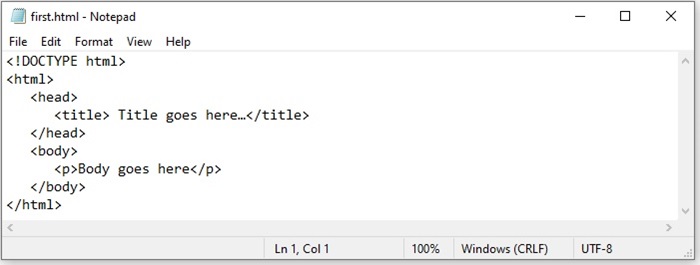
Steps to Create and Run HTML Code in Notepad
The following are the steps to create and run an HTML document in Notepad:
- Open notepad application.
- Write your HTML code.
- Save the file with an extension ".htm" or ".html" and set the encoding to UTF-8.
- Now, you can open this HTML document in any web browser.
2. TextEdit
TextEdit is a default text editor and an open-source word processor that comes with MacOS. You can use TextEdit as an HTML editor to create, edit, and manage your HTML code. You can also use it to display HTML documents like you see them in a browser or in code-editing mode.
The only limitation in TextEdit is that it doesn't display images when you use it to browse webpages.
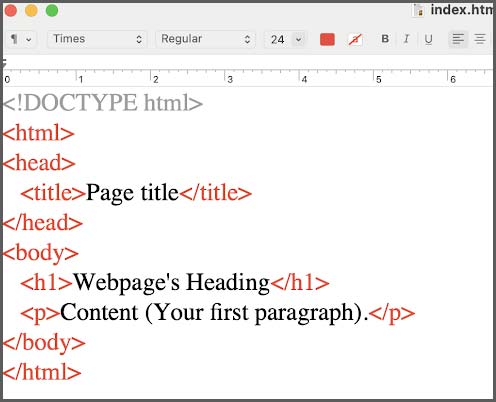
Steps to Create and Run HTML Code in TextEdit
The following are the steps to create and run an HTML document in TextEdit:
- Open TextEdit
- Create a new file
- Go to the "format" then Make Plain Text
- Write your HTML code
- Save the with an extension ".htm" or ".html"
3. Notepad++
Notepad++ is a free source code editor. It is written in C++ and supports features like, syntax highlighting, limited auto completion for programming, scripting, etc. Notepad++ is one of the best HTML code editors where you can create and manage HTML documents.
Notepad++ does not come with preinstallation, you need to download it manually from the different devices from its official website: notepad-plus-plus.org
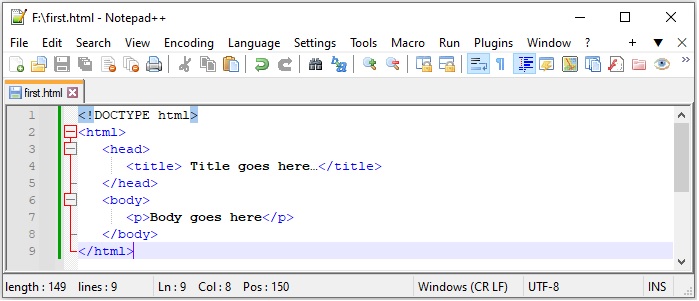
Steps to Create and Run HTML Code in Notepad++
To create an HTML document in Notepad++:
- Open Notepad++
- Open a new file, write your HTML code, and save the file as ".html"or ".htm"
- Click on the file and select the browser in which you want to view the results.
4. Sublime Editor
Subline editor is a cross-platform source code editor. It is used to write Codes, markup, and prose. It is written in C++ and Python.
Sublime editor provides features like quick navigation to files, symbols, or lines. It allows you to simultaneously edit multiple selected area.
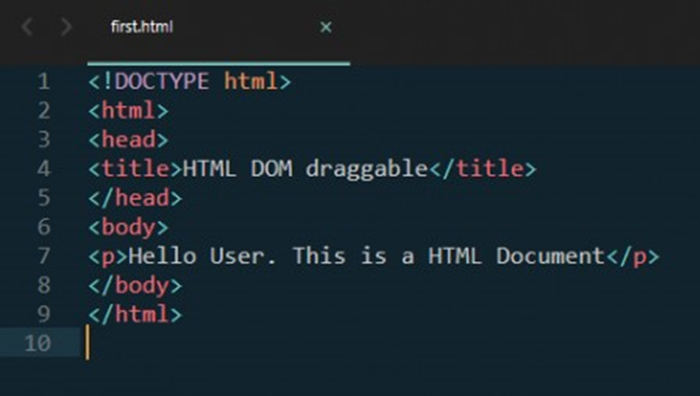
Sublime editor can be downloaded from this link: Sublime Text
5. Visual Studio Code
Visual Studio Code (VS Code) is also a source-code editor developed by Microsoft. It supports Windows, Linux, and macOS. VS code is widely used for creating and managing HTML documents due to its amazing features like debugging support, syntax highlighting, code refactoring, intelligent code completion, etc.
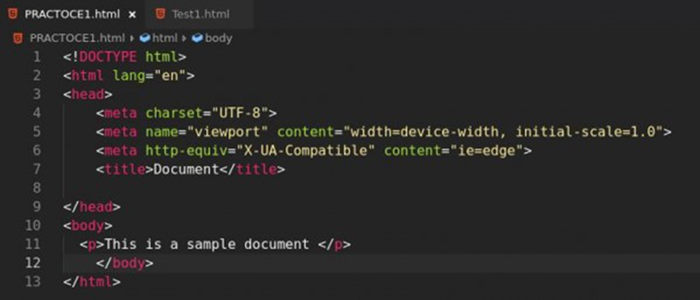
VS Code is not preinstalled software; you need to download it from code.visualstudio.com/download
6. Atom Editor
Atom is an open-source text and source code editor for MacOS. Atom can also be used in Windows systems after downloading and installing. Atom is also a free editor and can be used as an HTML editor where you can create and manage HTML documents. It provides various features such as syntax highlighting, code completion, find and replace, auto detect indentation, and different themes.
The steps to write and run HTML in the Atom editor are:
Steps to Create and Run HTML Code in Atom
- Create/open a file
- Write or paste HTML code.
- Save file with ".htm" or ".html" extension.
- And, press "CTRL + Shift + B" (in Windows) to run and see the preview.
7. Brackets Editor
Brackets is a source code editor that can be used for creating and managing HTML documents. Brackets is created by Adobe, and it is useful for web development. Brackets features include auto saving, code beautification, live preview, and many more.
Steps to Create and Run HTML Code in Brackets
The steps to create an HTML document in brackets editors are:
- Download & Install Bracket Editor
- Create a new file.
- Write HTML code and save the files with the extension ".htm" or ".html".
8. Adobe Dreamweaver CC
Adobe Dreamweaver CC is a premium IDE application for web development and source code editing, like HTML editors. It offers toolkits for designing and creating websites that combine a visual design interface with a code editor.
It supports many programming languages like Python and HTML, enabling efficient coding for both beginners and advanced users, and also provides Git support. It is a subscription-based model as it ensures access to regular updates and customer support for assistance.
9. CoffeeCup
CoffeeCup is a paid HTML editor software known for its user-friendly interface and powerful features. It offers a range of tools for web development, including code editing, site management, and responsive design support.
With CoffeeCup, users can create and edit HTML, CSS, and JavaScript code efficiently. It provides live previews, code validation, and an integrated FTP client for seamless website management.
Advantages of Using HTML Editors
There are several advantages to using HTML editors to write and manage your HTML codes. Some of the main advantages are as follows:
- Error Reduction: HTML editors are useful to identify and correct the syntax errors during writing the HTML codes.
- Syntax Highlighting: Most of the HTML editors come with the syntax highlighting features that enable color-coding to distinguish HTML tags, attributes, and content that makes the code clear and readable.
-
Code Autocompletion: Most of the HTML editors autocomplete the tags or attributes while writing the code. For example, if you start writing a paragraph and type
<p>, editors will automatically insert a closing tag</p>. The editors also suggest the syntax of the elements. - Code Validation: Most of the HTML editors have code validating features; you don't need any other tool to validate your code. This feature helps to validate the errors.
- Collaboration Tools: Some of the HTML editors come with version control systems that make it easier for teams to collaborate and track changes.
Chapter Summary
- HTML editors are used to write, edit, and manage HTML codes.
- There are various types of HTML editors, such as text editors, WYSIWYG editors, online HTML editors, and integrated development environments (IDEs).
- The popular and widely used HTML editors are Notepad, TextEdit, Notepad++, Sublime, Visual Studio Code, Atom, Brackets, Adobe Dreamweaver CC, and CoffeeCup.
- These HTML editors provide many features, such as error reduction, syntax highlighting, code completion, code validation, collaboration tools, and more.