
- Microsoft Azure - Home
- Cloud Computing - Overview
- Microsoft Azure - Windows
- Microsoft Azure - Components
- Microsoft Azure - Compute Module
- Microsoft Azure - Fabric Controller
- Microsoft Azure - Storage
- Microsoft Azure - Blobs
- Microsoft Azure - Queues
- Microsoft Azure - Tables
- Microsoft Azure - CDN
- Microsoft Azure - Applications
- Microsoft Azure - Security
- Microsoft Azure - Datacenters
- Microsoft Azure - Scenarios
- Microsoft Azure - Management Portal
- Azure - Create Virtual Network
- Azure - Deploying Virtual Machines
- Azure - Endpoint Configuration
- Azure - Point-to-Site Connectivity
- Azure - Site-to-Site Connectivity
- Microsoft Azure - Traffic Manager
- Microsoft Azure - PowerShell
- Azure - Monitoring Virtual Machines
- Azure - Setting Up Alert Rules
- Azure - Application Deployment
- Microsoft Azure - Backup & Recovery
- Azure - Self-Service Capabilities
- Azure - Multi-Factor Authentication
- Azure - Forefront Identity Manager
- Azure - Data Import & Export Job
- Microsoft Azure - Websites
- Microsoft Azure - Scalability
- Microsoft Azure - Disk Configuration
- Microsoft Azure - Disk Caching
- Microsoft Azure - Personalize Access
- Azure - Personalize Company Brand
- Azure - Self-Service Password Reset
- Microsoft Azure - Self-Service Group
- Microsoft Azure - Create a Group
- Azure - Security Reports & Alerts
- Azure - Orchestrated Recovery
- Microsoft Azure - Health Monitoring
- Microsoft Azure - Upgrades
- Microsoft Azure Useful Resources
- Microsoft Azure - Quick Guide
- Microsoft Azure - Useful Resources
- Microsoft Azure - Discussion
Azure - Self-Service Password Reset
Users in your directory can be granted permission to reset their password, if they forget their password, in a few steps rather than having to ask the administrator to do so for them. This saves time and cost of the IT department or helpdesk dealing with such kind of tasks in an organization. Administrator can set the policy of resetting the password. This service is available in basic and premium edition of Azure Active Directory. In the chapter Personalize Company Branding a small how-to on getting a free trial of Azure Active Directory premium edition is included.
Step 1 − Login to the management portal.
Step 2 − Go to the active directory.
Step 3 − Click on the Configuration tab.
Step 4 − Scroll down and locate User Password Reset Policy heading.
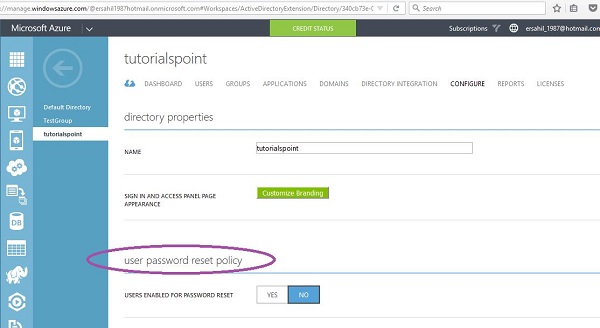
Step 5 − Click Yes to enable users for password reset as shown in the following picture and scroll down to set the policy.
Step 6 − You can choose to allow users to reset their password in certain groups.
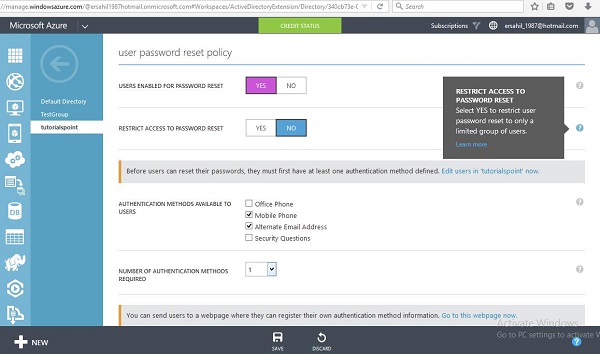
Step 7 − Refer to the image above; you have four options to choose from to authenticate the password reset. For example, lets choose two of them here. Users in this case will be able to use their mobile phone or alternate e-mail address to verify the password reset.
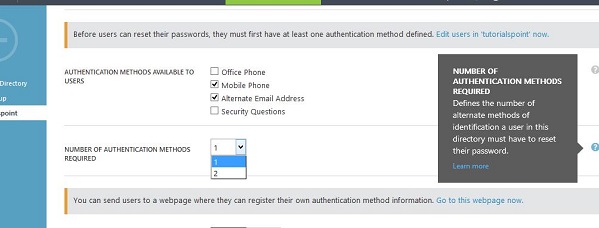
Step 8 − In Number of Authentication Methods Required dropdown, if you choose 2 than users will have to provide two identification information (e.g. mobile phone and office phone). In this example, lets leave it as one.
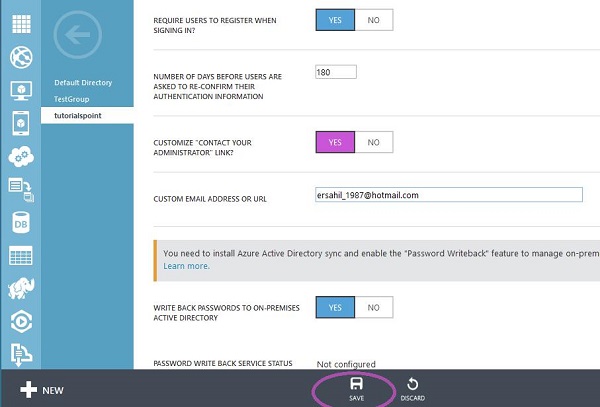
Step 9 − Next option is whether you want them to register for self-password reset or not. If you choose No, the administrator will have to do it for each user individually.
Step 10 − Customize "Contact Your Administrator" link. You can give a specific webpage link or an e-mail id where the user can contact when he encounters a problem while resetting his password.
Step 11 − Click Save at the bottom of the screen.
Next time when users login to access their account, they will be asked to register for password reset service where they can feed in their phone number or e-mail address. This information will be used when they forget/lose their password. In this example, as the policy set, they can choose from one of the options for verification code, through a call on their mobile phone, a text on their mobile phone or through an e-mail to an alternate email address.