
- SciPy - Home
- SciPy - Introduction
- SciPy - Environment Setup
- SciPy - Basic Functionality
- SciPy - Relationship with NumPy
- SciPy Clusters
- SciPy - Clusters
- SciPy - Hierarchical Clustering
- SciPy - K-means Clustering
- SciPy - Distance Metrics
- SciPy Constants
- SciPy - Constants
- SciPy - Mathematical Constants
- SciPy - Physical Constants
- SciPy - Unit Conversion
- SciPy - Astronomical Constants
- SciPy - Fourier Transforms
- SciPy - FFTpack
- SciPy - Discrete Fourier Transform (DFT)
- SciPy - Fast Fourier Transform (FFT)
- SciPy Integration Equations
- SciPy - Integrate Module
- SciPy - Single Integration
- SciPy - Double Integration
- SciPy - Triple Integration
- SciPy - Multiple Integration
- SciPy Differential Equations
- SciPy - Differential Equations
- SciPy - Integration of Stochastic Differential Equations
- SciPy - Integration of Ordinary Differential Equations
- SciPy - Discontinuous Functions
- SciPy - Oscillatory Functions
- SciPy - Partial Differential Equations
- SciPy Interpolation
- SciPy - Interpolate
- SciPy - Linear 1-D Interpolation
- SciPy - Polynomial 1-D Interpolation
- SciPy - Spline 1-D Interpolation
- SciPy - Grid Data Multi-Dimensional Interpolation
- SciPy - RBF Multi-Dimensional Interpolation
- SciPy - Polynomial & Spline Interpolation
- SciPy Curve Fitting
- SciPy - Curve Fitting
- SciPy - Linear Curve Fitting
- SciPy - Non-Linear Curve Fitting
- SciPy - Input & Output
- SciPy - Input & Output
- SciPy - Reading & Writing Files
- SciPy - Working with Different File Formats
- SciPy - Efficient Data Storage with HDF5
- SciPy - Data Serialization
- SciPy Linear Algebra
- SciPy - Linalg
- SciPy - Matrix Creation & Basic Operations
- SciPy - Matrix LU Decomposition
- SciPy - Matrix QU Decomposition
- SciPy - Singular Value Decomposition
- SciPy - Cholesky Decomposition
- SciPy - Solving Linear Systems
- SciPy - Eigenvalues & Eigenvectors
- SciPy Image Processing
- SciPy - Ndimage
- SciPy - Reading & Writing Images
- SciPy - Image Transformation
- SciPy - Filtering & Edge Detection
- SciPy - Top Hat Filters
- SciPy - Morphological Filters
- SciPy - Low Pass Filters
- SciPy - High Pass Filters
- SciPy - Bilateral Filter
- SciPy - Median Filter
- SciPy - Non - Linear Filters in Image Processing
- SciPy - High Boost Filter
- SciPy - Laplacian Filter
- SciPy - Morphological Operations
- SciPy - Image Segmentation
- SciPy - Thresholding in Image Segmentation
- SciPy - Region-Based Segmentation
- SciPy - Connected Component Labeling
- SciPy Optimize
- SciPy - Optimize
- SciPy - Special Matrices & Functions
- SciPy - Unconstrained Optimization
- SciPy - Constrained Optimization
- SciPy - Matrix Norms
- SciPy - Sparse Matrix
- SciPy - Frobenius Norm
- SciPy - Spectral Norm
- SciPy Condition Numbers
- SciPy - Condition Numbers
- SciPy - Linear Least Squares
- SciPy - Non-Linear Least Squares
- SciPy - Finding Roots of Scalar Functions
- SciPy - Finding Roots of Multivariate Functions
- SciPy - Signal Processing
- SciPy - Signal Filtering & Smoothing
- SciPy - Short-Time Fourier Transform
- SciPy - Wavelet Transform
- SciPy - Continuous Wavelet Transform
- SciPy - Discrete Wavelet Transform
- SciPy - Wavelet Packet Transform
- SciPy - Multi-Resolution Analysis
- SciPy - Stationary Wavelet Transform
- SciPy - Statistical Functions
- SciPy - Stats
- SciPy - Descriptive Statistics
- SciPy - Continuous Probability Distributions
- SciPy - Discrete Probability Distributions
- SciPy - Statistical Tests & Inference
- SciPy - Generating Random Samples
- SciPy - Kaplan-Meier Estimator Survival Analysis
- SciPy - Cox Proportional Hazards Model Survival Analysis
- SciPy Spatial Data
- SciPy - Spatial
- SciPy - Special Functions
- SciPy - Special Package
- SciPy Advanced Topics
- SciPy - CSGraph
- SciPy - ODR
- SciPy Useful Resources
- SciPy - Reference
- SciPy - Quick Guide
- SciPy - Cheatsheet
- SciPy - Useful Resources
- SciPy - Discussion
SciPy - Environment Setup
SciPy Environment Setup refers to the process of preparing our system to use the SciPy library, which is a Python-based ecosystem of open-source software for mathematics, science and engineering.
This setup involves installing Python i.e. if not already installed, along with SciPy and its dependencies, so that we can use the library for scientific computing tasks.
Key Steps in SciPy Environment Setup
The following are the different steps involved in SciPy Environment setup −
Install Python
Python is the programming language required to use SciPy library. we should need to ensure that Python is installed on our system.
If Python is not installed, it can be downloaded from the official Python website. During installation its important to add Python to our system's PATH to ensure that we can run Python commands from the terminal or command prompt.
Install SciPy
Once Python is installed we can install SciPy using a package manager like pip or conda in Anaconda.
Verify the Installation
After installation we should verify that SciPy is installed correctly by importing it in a Python session or script and then have to check its version.
Optional Tools
Depending on our needs we might also install additional libraries commonly used with SciPy such as Matplotlib for plotting, pandas for data manipulation and Jupyter Notebook for an interactive coding environment.
Setting up the SciPy environment across different operating systems such as Windows, macOS and Linux generally involves similar steps, though there are some platform-specific considerations. Below is a guide to setting up SciPy on each of these operating systems.
Installing SciPy on Windows
The below are the steps to setup the environment of SciPy in Windows Operating System −
Installing python
First we have to make sure that python is installed in our PC with the help of below code executed in command prompt −
python --version
As Python is already installed in the PC, the version of python is as below −
Python 3.10.11
If Python is not installed in the PC then we have to download and install it from the official Python website. Ensure we check the option to "Add Python to PATH" during installation.
Installing SciPy
The Installation of SciPy can be done with the help of either using pip or conda.
Installing using pip
We can install SciPy library with the help of command prompt by executing the below command and this will install SciPy along with its dependencies −
pip install scipy
Following is the output of installing SciPy library with the help of pip command.
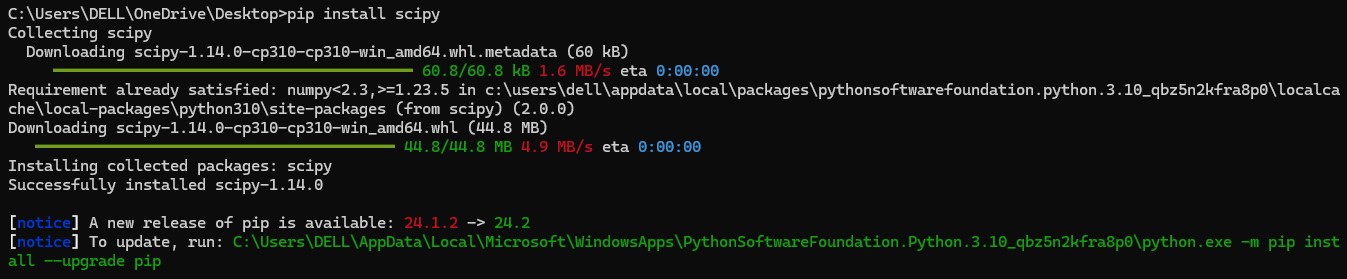
Installing using conda
First we need to install Anaconda software from the official website then we can install SciPy library using the below command executing in the Anaconda Prompt −
conda install scipy
Verification of Installation
The Verification of Installation can be done by checking the version of python by executing the below code in command prompt, if the version is printed then installation successful −
import scipy print(scipy.__version__)
Following is the version of Scipy as installation is successful −
1.14.0
Installing SciPy on macOS
Below are the steps that need to be followed for installing SciPy in macOS −
Installing Python
macOS comes with Python 2.x pre-installed but its recommended to use Python 3.x which can be installed via Homebrew or directly from the official Python website.
Installation of SciPy
The Scipy library can be installed in two ways as same as discussed in windows OS −
Installation using pippip install scipy
Installation using Anaconda
conda install scipy
Installing SciPy on Linux
Here are the steps that need to be followed for installing SciPy in Linus OS −
Installing Python
Before proceeding with the installation of SciPy, we have to check whether it is already installed or not by checking the version with below code −
python3 --version
Most of Linux distributions come with Python pre-installed. If its not installed we can install it using our package manager.
Installation for Ubuntu/Debian
sudo apt-get update sudo apt-get install python3 python3-pip
Installation for Arch Linux
sudo pacman -S python python-pip
Installation of Scipy
The Scipy library can be installed in two ways one is using pip, conda −
Installation using pip
pip3 install scipy
Installation using script
bash Anaconda3-*.sh
Install SciPy using the Terminal
conda install scipy
Checking the Version
After installing SciPy on any of the above platforms, we can verify that the installation was successful with the help of below steps −
-
Open the terminal either command prompt or Anaconda prompt. Start a Python session with the help of below code.
python3
-
Import SciPy and check its version using the following program −
import scipy print(scipy.__version__)
If no errors are thrown and the version number is printed then, the SciPy installation was successful.