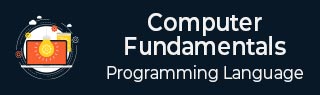
- Computer - Home
- Computer - Overview
- Computer - Advantages & Disadvantages
- Computer - Classification
- Computer - Applications
- Computer - History & Evolution
- Computer - System Characteristics
- Computing Origins
- Computer - Origins
- Computer - Generations
- Computer - Types
- Computer Components
- Computer - Components
- Computer - CPU
- Computer - CPU Components
- Computer - Arithmetic Logic Unit (ALU)
- Computer - Control Unit
- Computer - Input Devices
- Computer - Output Devices
- Computer - Memory Units
- Computer Hardware
- Computer - Hardware
- Computer - Motherboard
- Computer - GPU
- Computer - PSU
- Computer Software
- Computer - Software
- Computer - Software Types
- Computer Data Storage & Memory
- Computer - Data Storage
- Computer - Types of Data Storage
- Computer - Hard Disk Drives (HDD)
- Computer - Solid State Drives (SSD)
- Computer - Memory Cards
- Computer - Optical Storage
- Computer - NAND Flash Memory
- Computer - NVMe Memory
- Computer - CompactFlash Card
- Computer - Cloud Storage
- Computer Memory
- Computer - Memory
- Computer - Primary Memory
- Computer - Secondary Memory
- Computer - RAM
- Computer - ROM
- Computer - DRAM
- Computer - VRAM
- Computer - Cache Memory
- Computer Internet & Intranet
- Computer - Internet and Intranet
- Computer - Internet
- Computer - Extranet
- Computer - Websites
- Computer Office Tools
- Computer - Word Processors
- Computer - Spread Sheet
- Computer - Power Presentations
- Computer - E-mail Tools
- Computer Miscellaneous
- Computer - Ports
- Computer - Number System
- Computer - Number Conversion
- Computer - Data and Information
- Computer - Networking
- Computer - Operating System
- Computer - Keyboard Shortcut Keys
- Computer - Virus
- Computer - Antivirus
- Computer - How to Buy?
- Computer - Available Courses
- Calculator Vs. Computer
- Brain Vs. Computer
- Analog Vs. Digital Computer
- Supercomputer Vs. Mainframe Computer
- Mainframe Vs. Minicomputer
- Printer Vs. Scanner
- OCR Vs. MICR
- File Vs. Folder
- exFAT Vs. FAT32
- FAT32 Vs. NTFS
- FAT32 Vs. exFAT Vs. NTFS
- CPU Vs. GPU
- GUI Vs. CLI
- GUI Vs. CUI
- Cache Memory Vs. Virtual Memory
- Register Vs. Memory
- RAM Vs. CAM
- SRAM Vs. DRAM
- DDR2 Vs. DDR3
- PROM Vs. EPROM
- CD Vs. DVD
- Blu-Ray Vs. DVD
- MMU Vs. MPU
- Computer Terminologies
- Microsoft Windows
- Desktop
- Monitor
- Microphone
- Keyboard
- Keypad
- Mouse
- Printer
- Webcam
- Floppy Disk Drive
- Compact Disc
- Program
- Incognito Mode
- Electronic Mail (E-Mail)
- Server
- Cloud Hosting
- Minicomputers
- Supercomputer
- Bit
- Byte
- Kilobyte
- Megabyte
- Terabyte
- Yottabyte
- Zettabyte
- Exabyte
- Petabyte
- JEDEC
- Hub
- Block Storage
- Username
- URL
- Num Lock
- BIOS
- Bluetooth
What is a Desktop?
The desktop is a basic personal computer element that represents different types of objects, including project folders, reference sources, drawing tools, documents, writing tools, phone books, and telephones. The primary user interface of a computer is visible once the startup process is completed at the time of booting the system.
Common Items and Icons on the Desktop
Desktop: The desktop display shows the icons of files and folders that you store on the desktop, as well as the desktop wallpaper. The desktop also displays date and time.
In the Windows operating system, it includes a taskbar located at the base of the display screen.
In Mac OS X, at the top of the screen, it contains the Dock at the bottom and a menu bar.
Both Windows and Macintosh computers have a desktop, but it will be visible if the display screen is not filled up by the application or file and folder icons.
The desktop includes some of the most common icons they are:
My Computer
Internet browser
Recycle Bin
My Documents
Notification Area
Strat button: The Start button contains many installed applications and other functions based on the version of Windows.
Note: Mac do not have start menu button instead they have same functionality through Dock and launchpad.
Accessing the Desktop Quickly
Just like a folder, users can drag items from and to the desktop. Accessing items from the desktop screen is very easy and can be accessed quickly, instead of navigating through several directories. If you store frequently used application shortcuts, files, and folders on the desktop, it may be helpful for you.
Customizing the Desktop
Both operating systems (Windows and Macintosh) offer users the option to customize the presence of their desktop. In Windows 7, with the help of the "Personalization" control panel, you can select the default desktop icons and change the desktop background.
In Mac OS X 10.6, you can change the desktop background with the help of the "Desktop & Screen Saver" system preference. By selecting Finder â Preferences, you can select what items should be displayed on the desktop screen.
Evolution of the Desktop
The desktop is a common concept in design since it was developed by personal computers, from operating systems based on the command line to more advanced GUI designs.
The latest desktop designs include desktop-as-a-service and desktop virtualization, where desktop remote control may be part of an offered tech service.
The remote interface works with cloud services, where all the data, file supply, and more of computer programming are stored securely in an external location.
Microsoft introduced the Microsoft Windows desktop with Windows 95, and since then, it included with every edition of Windows.
Desktop Shortcut Keys
The following are the shortcut keys for Windows desktop.
| Action | Shortcut Key | Description |
|---|---|---|
| Show Windows Desktop | Windows Key + D | Minimizes all open windows to display the desktop. |
| Restore Hidden Windows | Windows Key + D | Press again to restore all previously minimized or hidden windows. |
| Minimize All Windows | Windows Key + M | Minimizes all open windows to display the desktop. |
| Restore All Minimized Windows | Windows Key + Shift + M | Restores all minimized windows. |
Desktop - Aero Peek
There is a feature in Windows 7, Windows 8, or Windows 10 that is called Aero Peek. It is a simple feature that enables you to get back to the desktop swiftly. You only need to move your mouse pointer to the bottom-right corner of the Taskbar and click the tab. You can repeat the same steps to undo the open windows.
Some Related Terms to the Desktop
The following are some of the terminology related to desktops −
1. Desktop Virtualization
Desktop virtualization also known as client virtualization is a technique to separate users PC applications from the desktop. Instead of hosting on the hard drive of the personal computer, a remote central server is used to host virtualized desktops.
Advantages of desktop virtualization
Centralized management
Increased security
Lower total cost of ownership
Reduced downtime and energy costs
Disadvantages of desktop virtualization:
Increased downtime in case of network failures
Difficulty in the maintenance and setup of printer drivers
Security risks in the event of improper network management
Costs involved in VDI deployment
2. Desktop Administration
Desktop administration can be defined as a client workstation deployment process and technologies. It involves tracking, configuration, installation, and maintenance. It offers users benefits in terms of security management and enhanced performance for organizations without desktop system administrator employees.
Desktop administration support and the outcome are determined based on the critical workstation components −
- Data management
- User settings
- Application management
- Security
- Support
- Asset management
3. Desktop as a Service (DaaS)
Desktop as a service is cloud computing where VDI (virtual desktop infrastructure) is outsourced to a third-party provider. DaaS functionality depends upon the virtual desktop which is a dedicated machine or a user-controlled session, which transforms cloud services for organizations and users all over the world. It is the best model that allows service providers to manage all the back-end responsibilities offered by application software. The storage, network resources, and all other necessary support infrastructure are also living in the cloud.
DaaS Advantages
- Reliability
- Data security
- Personalization
- Increased performance
- Minimized complexity
- Disaster recovery
- Easy platform migration
- Uninterrupted connectivity
- Total cost reduction
4. Desktop Publishing
Desktop publishing is the use of a digital desktop for printing out and constructing documents. Documents are published when they are printed. When computers had not become commonplace, the publishing process needed large print presses that copied pages. For printing text and graphics, they need to be cut out first and placed on a single sheet, then taped in place, and at last copied and printed. Because they had to print separately.
1. A computer can be considered desktop publishing when you use it to create a printable document.
2. To create page layouts for documents, programs like Adobe InDesign and QuarkXpress are used by desktop publishers. These programs can also be used for creating pamphlets, flyers, magazines, books, newspapers, and multiple other types of printed documents.
3. Programs like Illustrator and Adobe Photoshop are used by publishers to create printable images.
Many technologies support DTP (Desktop publishing).
Example:
Word processors enable users to create ever-more sophisticated communication templates and letter documents. Some other tools were also included in the word processor that allow users the direct insertion of graphs, charts, pictures, tables, and different other enhancements for tagging the functional elements or a text document, such as author, title, etc., of a government or business document.