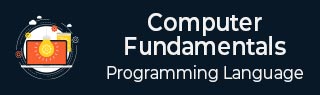
- Computer - Home
- Computer - Overview
- Computer - Advantages & Disadvantages
- Computer - Classification
- Computer - Applications
- Computer - History & Evolution
- Computer - System Characteristics
- Computing Origins
- Computer - Origins
- Computer - Generations
- Computer - Types
- Computer Components
- Computer - Components
- Computer - CPU
- Computer - CPU Components
- Computer - Arithmetic Logic Unit (ALU)
- Computer - Control Unit
- Computer - Input Devices
- Computer - Output Devices
- Computer - Memory Units
- Computer Hardware
- Computer - Hardware
- Computer - Motherboard
- Computer - GPU
- Computer - PSU
- Computer Software
- Computer - Software
- Computer - Software Types
- Computer Data Storage & Memory
- Computer - Data Storage
- Computer - Types of Data Storage
- Computer - Hard Disk Drives (HDD)
- Computer - Solid State Drives (SSD)
- Computer - Memory Cards
- Computer - Optical Storage
- Computer - NAND Flash Memory
- Computer - NVMe Memory
- Computer - CompactFlash Card
- Computer - Cloud Storage
- Computer Memory
- Computer - Memory
- Computer - Primary Memory
- Computer - Secondary Memory
- Computer - RAM
- Computer - ROM
- Computer - DRAM
- Computer - VRAM
- Computer - Cache Memory
- Computer Internet & Intranet
- Computer - Internet and Intranet
- Computer - Internet
- Computer - Extranet
- Computer - Websites
- Computer Office Tools
- Computer - Word Processors
- Computer - Spread Sheet
- Computer - Power Presentations
- Computer - E-mail Tools
- Computer Miscellaneous
- Computer - Ports
- Computer - Number System
- Computer - Number Conversion
- Computer - Data and Information
- Computer - Networking
- Computer - Operating System
- Computer - Keyboard Shortcut Keys
- Computer - Virus
- Computer - Antivirus
- Computer - How to Buy?
- Computer - Available Courses
- Calculator Vs. Computer
- Brain Vs. Computer
- Analog Vs. Digital Computer
- Supercomputer Vs. Mainframe Computer
- Mainframe Vs. Minicomputer
- Printer Vs. Scanner
- OCR Vs. MICR
- File Vs. Folder
- exFAT Vs. FAT32
- FAT32 Vs. NTFS
- FAT32 Vs. exFAT Vs. NTFS
- CPU Vs. GPU
- GUI Vs. CLI
- GUI Vs. CUI
- Cache Memory Vs. Virtual Memory
- Register Vs. Memory
- RAM Vs. CAM
- SRAM Vs. DRAM
- DDR2 Vs. DDR3
- PROM Vs. EPROM
- CD Vs. DVD
- Blu-Ray Vs. DVD
- MMU Vs. MPU
- Computer Terminologies
- Microsoft Windows
- Desktop
- Monitor
- Microphone
- Keyboard
- Keypad
- Mouse
- Printer
- Webcam
- Floppy Disk Drive
- Compact Disc
- Program
- Incognito Mode
- Electronic Mail (E-Mail)
- Server
- Cloud Hosting
- Minicomputers
- Supercomputer
- Bit
- Byte
- Kilobyte
- Megabyte
- Terabyte
- Yottabyte
- Zettabyte
- Exabyte
- Petabyte
- JEDEC
- Hub
- Block Storage
- Username
- URL
- Num Lock
- BIOS
- Bluetooth
What is a Server?
The term "server" comes from the world of computing and refers to a piece of computer software or hardware that offers its services to other devices or programs, referred to as "clients." Servers provide a wide variety of services, including the execution of calculations and the distribution of resources and data to several clients at the same time.
The size of the organization's network, the storage capacity, the accessibility needs, the number of users, and other factors, among others, can all influence the formation of a server that will control many different functions on the network.
Types of Servers
The allocation and configuration of a server as a dedicated resource, such as the following, is what defines a server.
- Mail Server − A server that administers and regulates the distribution of emails within an organization is known as a mail server. It is responsible for both receiving and sending emails on time.
- Printer Server − The printing done by users is managed by a Print server, which also synchronizes all connected printers.
- FTP Server − Files may be moved more quickly and easily with the assistance of an FTP server, which also serves as a repository for the files.
- Web Server − Interaction and accessibility with the material on the web are both governed by what is known as a web server.
- File Server − It is the responsibility of a file server to store all of the user files and network data files.
- Database Server − A database server is responsible for managing many databases.
- Single Server − In addition, a single server has the capability of managing a multitude of functions simultaneously, given that the hardware conditions are adequate to match the requirements of the network.
- In data centers and other large enterprises with a significant number of servers, each server is designed to perform a specific server function.
Server Functions
The following are some of the functions of the server −
1. Handling Requests from Client Computers
As mentioned before, the server handles all client requests for processing, whether it's data requests or running applications for the client.
- To support these tasks, servers generally use a fast and secure operating system, enabling clients to work more efficiently and securely.
2. Storing Information or Data
The server also functions as a place to store data received from clients. This data can include various complex documents and pieces of information.
- To hold a large amount of data, servers need substantial capacity so that clients can store and access data along with other clients.
3. Providing a Database for Use
The server also serves to provide a database for storing and processing data. Large companies often use this feature to implement big data solutions.
- All the stored data can then be accessed and processed by users. This service enables many companies to improve their business offerings.
4. Managing File or Data Transfer Traffic
The server is responsible for overseeing communication and the transfer of information to clients.
- You can imagine how busy a server becomes when many clients make requests simultaneously. For this reason, servers typically have high-capacity hardware, like large hard drives and RAM.
5. Protecting Against Malicious Attacks
Lastly, the server plays a role in protecting a computer or website from hacker threats.
- Whenever the server receives a data request from a client, it checks the IP address and other details. If anything suspicious is detected, like a malware risk, the server can block access from that IP address. This ensures the safety of data on the computer or website.
Components of Server
Physical servers consist of the following parts −
- Motherboard − The motherboard connects all the components of a server. The size of the motherboard determines the storage capacity and the number of hard drives that can be attached to the server.
- Central Processing Unit (CPU) − The CPU oversees the overall functions of the server. It acts as the center for all processing tasks within the server. CPUs are rated by their processing speed.
- Memory − This component determines the amount of storage the server can handle. The memory must be compatible with the motherboard.
- Hard drives − Hard drives store both user data and software data for the system. A controller card is used to optimize processing. Servers with large amounts of data may require several hard drives.
- Network connection − A server must be connected to a network to operate. A strong network connection ensures the server can process and respond to user requests efficiently. While many motherboards come with a built-in network adapter, servers lacking this feature will need an external network connection installed.
- Power supply − Servers that cater to numerous clients require a more powerful supply than standard personal computers. Typically, servers need a power supply of no less than 300 watts.
How can Computers Connect to a Server?
In a local network, the server connects to a switch or router that links all other computers on the network. Once connected, other computers can access the server and its services. For example, a user can connect to the server to visit a website and communicate with others over the internet using a web server.
An internet server functions like a local network server but on a larger scale. Through a web host or InterNIC, the server is assigned an IP address.
A domain name is registered through a domain name registrar, allowing users to connect to the server. When users connect to the domain name (e.g., javatpoint.com), the domain name is automatically translated to the server's IP address by a DNS resolver.
A domain name is easier for users to remember than an IP address, making it simpler to connect to the server. Also, domain names let the server's IP address be changed without affecting access to the server, as the domain name stays constant even when the IP address changes.
Where are Servers Kept?
In a corporate setting or business, servers and network tools are typically stored in a glasshouse or closet. These spaces are meant to keep equipment and sensitive computers secure from unauthorized access.
Servers that are not located on-site and are accessed remotely are housed in a data center. These servers enable another company to handle the hardware while still allowing remote configuration.
Can any Computer Serve as a Server?
Yes, any computer can act as a server with the right software, even a home desktop or laptop. For example, you can install an FTP server program to allow your computer to share files with other computers on your network. However, if you make your home computer a server, keep in mind.
Your computer and the server software must stay running at all times to be accessible.
When your computer is acting as a server and others are using it, its resources (like bandwidth and processing power) will limit other tasks.
Connecting a computer to a network and the internet may cause several issues. If the services you provide become popular, a typical computer may not be able to manage all the requests.
Are Servers AAlways Operational?
Yes, most servers run continuously and are not turned off. Because servers provide services that are always needed, if they go offline, they can cause significant issues for network users and businesses. To avoid these problems, servers are often built to be fault-tolerant, meaning they can continue to operate even if one or more system failures occur.