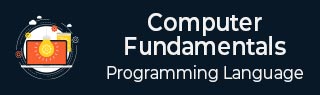
- Computer - Home
- Computer - Overview
- Computer - Advantages & Disadvantages
- Computer - Classification
- Computer - Applications
- Computer - History & Evolution
- Computer - System Characteristics
- Computing Origins
- Computer - Origins
- Computer - Generations
- Computer - Types
- Computer Components
- Computer - Components
- Computer - CPU
- Computer - CPU Components
- Computer - Arithmetic Logic Unit (ALU)
- Computer - Control Unit
- Computer - Input Devices
- Computer - Output Devices
- Computer - Memory Units
- Computer Hardware
- Computer - Hardware
- Computer - Motherboard
- Computer - GPU
- Computer - PSU
- Computer Software
- Computer - Software
- Computer - Software Types
- Computer Data Storage & Memory
- Computer - Data Storage
- Computer - Types of Data Storage
- Computer - Hard Disk Drives (HDD)
- Computer - Solid State Drives (SSD)
- Computer - Memory Cards
- Computer - Optical Storage
- Computer - NAND Flash Memory
- Computer - NVMe Memory
- Computer - CompactFlash Card
- Computer - Cloud Storage
- Computer Memory
- Computer - Memory
- Computer - Primary Memory
- Computer - Secondary Memory
- Computer - RAM
- Computer - ROM
- Computer - DRAM
- Computer - VRAM
- Computer - Cache Memory
- Computer Internet & Intranet
- Computer - Internet and Intranet
- Computer - Internet
- Computer - Extranet
- Computer - Websites
- Computer Office Tools
- Computer - Word Processors
- Computer - Spread Sheet
- Computer - Power Presentations
- Computer - E-mail Tools
- Computer Miscellaneous
- Computer - Ports
- Computer - Number System
- Computer - Number Conversion
- Computer - Data and Information
- Computer - Networking
- Computer - Operating System
- Computer - Keyboard Shortcut Keys
- Computer - Virus
- Computer - Antivirus
- Computer - How to Buy?
- Computer - Available Courses
- Calculator Vs. Computer
- Brain Vs. Computer
- Analog Vs. Digital Computer
- Supercomputer Vs. Mainframe Computer
- Mainframe Vs. Minicomputer
- Printer Vs. Scanner
- OCR Vs. MICR
- File Vs. Folder
- exFAT Vs. FAT32
- FAT32 Vs. NTFS
- FAT32 Vs. exFAT Vs. NTFS
- CPU Vs. GPU
- GUI Vs. CLI
- GUI Vs. CUI
- Cache Memory Vs. Virtual Memory
- Register Vs. Memory
- RAM Vs. CAM
- SRAM Vs. DRAM
- DDR2 Vs. DDR3
- PROM Vs. EPROM
- CD Vs. DVD
- Blu-Ray Vs. DVD
- MMU Vs. MPU
- Computer Terminologies
- Microsoft Windows
- Desktop
- Monitor
- Microphone
- Keyboard
- Keypad
- Mouse
- Printer
- Webcam
- Floppy Disk Drive
- Compact Disc
- Program
- Incognito Mode
- Electronic Mail (E-Mail)
- Server
- Cloud Hosting
- Minicomputers
- Supercomputer
- Bit
- Byte
- Kilobyte
- Megabyte
- Terabyte
- Yottabyte
- Zettabyte
- Exabyte
- Petabyte
- JEDEC
- Hub
- Block Storage
- Username
- URL
- Num Lock
- BIOS
- Bluetooth
What is Incognito Mode?
What is Incognito Mode?
When you search the web, your browser automatically saves your search history. But in incognito mode, this information is deleted once the session ends.
Google chrome coined the term "incognito mode", making it quite popular. Other web browsers might refer to it differently. For instance, Firefox calls it "private mode", while Safari uses “private browsing.
What Does Incognito Mode Hide?
When browsing in private mode, your browser won't save your visited websites history once you close all incognito tabs. This deleted information could include:
- Browsing history − A list of recently visited websites.
- Cookies − Small files websites use to remember you and your login details.
- Site data − Information entered on websites forms.
What Is Incognito Mode and How Safe Is It?
The internet provides many opportunities to get things done, but not everything should be public.
Thats where incognito mode comes in, allowing you to hide your search history from others using your internet-connected device. For example, imagine searching for ideas for a surprise birthday party. You wouldnt want the guest of honor to see that if they use your shared computer!
However, many people dont realize that incognito mode or private browsing isnt truly private. To maintain privacy while browsing, its essential to understand what incognito mode does and doesnt do.
This article will explain what incognito mode is, how to turn it on in different search engines and mobile devices, and why a VPN like McAfee VPN might be a better choice for protecting your privacy.
What Browsing History Data is Visible with Incognito Mode?
While incognito mode is handy, its not truly private. Though others using your device wont be able to see your history, your browsing can still be monitored by external parties like −
- Internet Service Providers (ISP) − The company providing your internet access knows every site you visit. If they receive a subpoena from law enforcement, they may be required to share that data.
- Websites − Even in incognito mode, your ISP shares your internet protocol (IP) address with the websites you visit. The IP address is a unique number that identifies an internet-enabled device. Anyone with your IP address can determine the city or possibly the neighborhood where you live. The only way to hide your IP address while browsing is by using a virtual private network like McAfee Secure VPN.
- School or company networks − If youre using a network controlled by your school or employer, they can still see your browsing history even in incognito mode.
- Websites you log into − When using incognito mode to log into websites like Twitter, you wont be anonymous. The site can share your data with other websites.
How to Turn On Incognito Mode (Private Browsing)?
All major browsers and mobile devices have private browsing options. Heres how to enable incognito mode in various ways −
Private Browsing in Google Chrome
Starting a search in incognito mode on Google Chrome is simple. Just follow these steps −
- Open Chrome on your device.
- Click the three vertical dots in the top-right corner.
- Select "New Incognito Window."
Alternatively, use a keyboard shortcut: Ctrl + Shift + N (Windows, Linux, or Chrome), or Windows + Shift + N (Mac).
Youll know youre in Chromes incognito mode because of the black background and the spy icon on the homepage. Chrome also reminds you what incognito mode will and wont do.
Additionally, there"s an option to block third-party cookies. This prevents websites from tracking you and sharing your browsing history with advertisers.
Private Browsing on Your Android Device
To enable incognito mode in the Google Chrome app on your Android device (Chrome is the default browser for most Android phones) −
- Open Chrome.
- Tap the three dots in the top-right corner.
- Tap "New incognito tab" to open a new incognito window.
- Close the incognito window when youre done. Remember to close the incognito window after each use. If you leave the tab open, someone else using your phone could still see your activity.
Private Browsing in Mozilla Firefox
In Mozilla Firefox, what Chrome calls "incognito mode" is referred to as private browsing. To launch a private window −
- Open Mozilla Firefox.
- Click the three horizontal lines in the top-right corner.
- Select "New Private Window."
Alternatively, use the keyboard shortcut Ctrl + Shift + P (Windows) or Command + Shift + P (Mac).
The private browsing window has a dark-purple background and a mask icon. Firefoxs homepage also outlines the limitations of private browsing.
Firefoxs Enhanced Tracking Protection blocks third-party tracking across sites by default, which means cookies are blocked no matter the privacy setting a user chooses.
Private Browsing in Apple Safari
Safari was the first to introduce private browsing for Apple devices in 2005. To open a private window on a Mac or iOS device −
- Go to the File menu and select "New Private Window".
- The keyboard shortcut is Command + Shift + N.
On an iPhone, open Safari, tap the Tabs button (the two squares in the lower right), tap "Private", then tap "Done".
Youll know youre in private browsing mode because of a dark gray search bar. Safari also lets you block third-party tracking (you just need to adjust your settings). Go to "Preferences" on your Mac, click "Privacy", then select "Prevent cross-site tracking".
Private Browsing on Your iPhone
Safari is the default browser for iPhones. Heres how to set up private browsing in Safari on your iPhone −
- Open Safari.
- Tap the tab icon (two overlapping squares) at the bottom right.
- Tap "Private" at the bottom-left of the screen.
- Tap "Done" to finish.
- To exit private mode, tap "Private" again.
Remember to close the private tabs after youre done. This will ensure that cookies are deleted, and your private session is safely hidden from your devices history.
Why Do People Use Incognito Mode?
Private browsing that erases your history can be useful in certain situations. Since some cookies are deleted, youll see fewer ads compared to regular browsing.
If you need to keep something from your browsing history, like shopping for a gift for someone, an incognito search can keep your activity private.
Its also wise to use incognito mode when using a public device or someone elses computer to protect your data.
Incognito mode can also be helpful if you want to do a search unaffected by your browsing history or if you wish to see your website or blog from a fresh perspective.
Is Incognito Mode Safe?
Terms like "private search" and "incognito mode" sound great, but while your history is deleted on your device, its still visible to others. Even when in incognito mode, websites, your ISP, and your network can still see your IP address and browsing history.
Moreover, it doesnt delete any files you download, like malware. While someone else using your device wont be able to see your browsing history, incognito mode wont protect you from hackers or identity thieves.
For more privacy, consider using a VPN service like McAfee Secure VPN. A VPN hides your IP address, lets you browse securely, and protects your data with bank-grade encryption, even on unsecured networks.